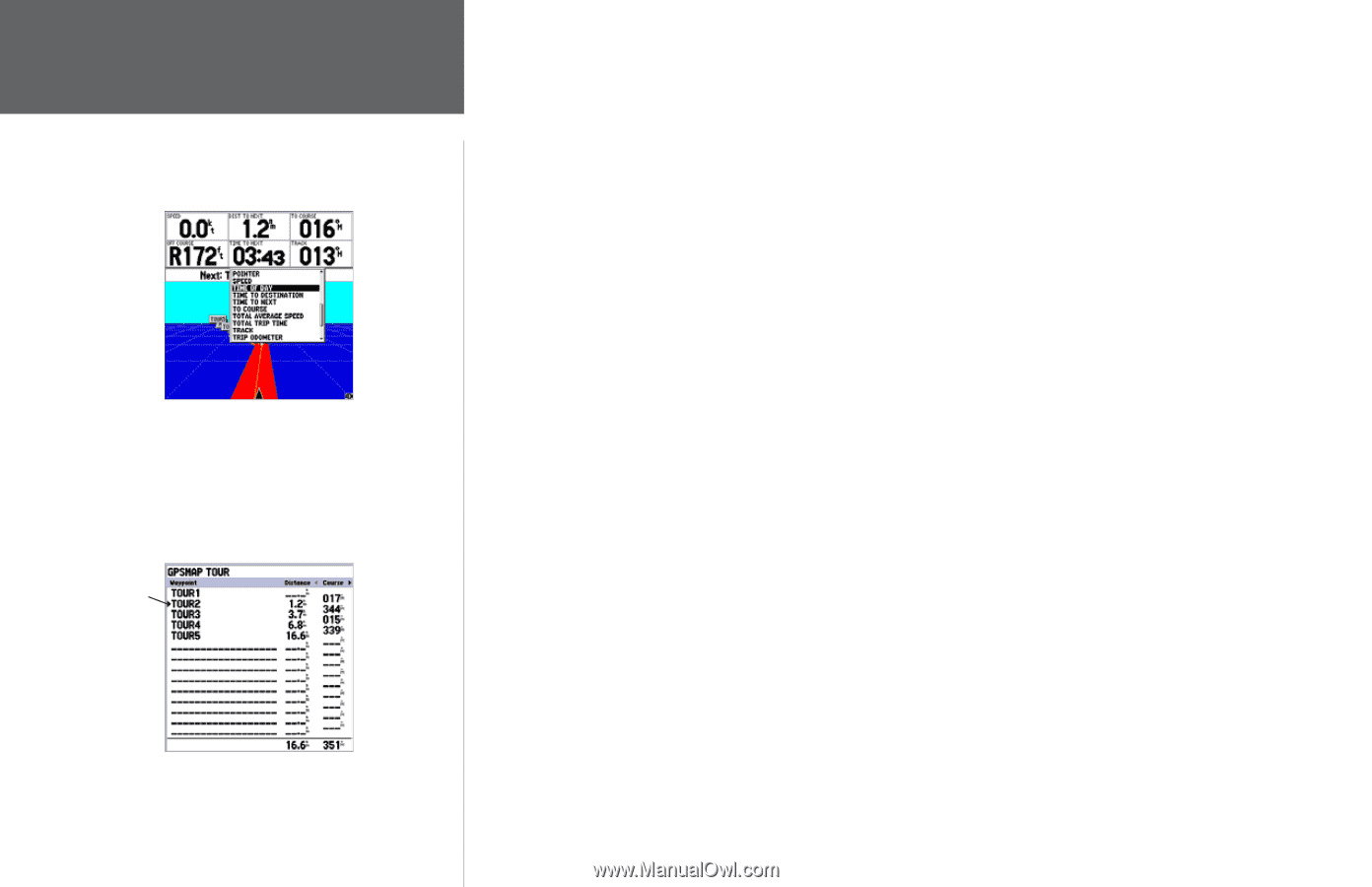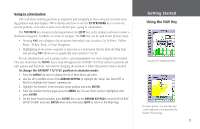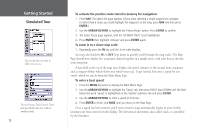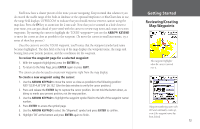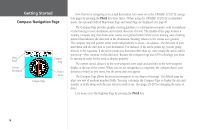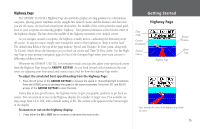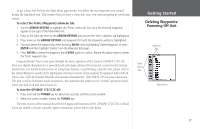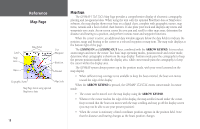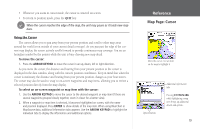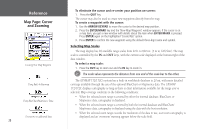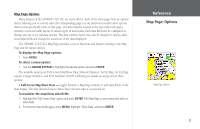Garmin GPSMAP 172C Owner's Manual - Page 26
Active Route Main Menu To change a data field, To access the main menu - update
 |
UPC - 753759043537
View all Garmin GPSMAP 172C manuals
Add to My Manuals
Save this manual to your list of manuals |
Page 26 highlights
Getting Started Active Route Page/ Main Menu Page You may choose from several different types of data Current waypoint Active Route Page 16 The main pages' data fields may also be configured to display several different information categories (see pages 25-26 for the complete list). On the Highway Page, let's change the 'TIME TO NEXT' field to 'TIME OF DAY'. To change a data field: 1. Press the MENU key to display the Highway Page options. 2. With 'Change Numbers' highlighted, press ENTER. 3. Use the ARROW KEYPAD to highlight 'TIME TO NEXT', then press ENTER. 4. On the alphabetical list of options, press UP or DOWN on the ARROW KEYPAD to highlight a selection. Press LEFT or RIGHT to jump through the list a page at a time. The scroll bar on the right side of the window indicates the current position on the entire list of options. Select 'TIME OF DAY' and press ENTER. 5. Press QUIT when finished. Press PAGE to see the last page appearing in the main sequence, which is the Active Route Page. Whenever you have activated a route or Follow Track, this page shows each waypoint name along with useful data for each point. As you navigate the route, the information automatically updates to indicate the next point along the route. For more detailed information on the Active Route Page, see page 50. As you've seen, the primary pages provide map and navigation information. The tour's last page is the Main Menu page, which allows access to the GPSMAP 172/172C's waypoint, route and planning functions, as well as various operational and navigation setup features, and celestial and tide data. The Main Menu is available from any page, and is accessed through the MENU key. To access the main menu page: 1. Press the MENU key twice (or hold down the MENU key for two seconds.). The Main Menu page lists 16 menu 'tabs' that are divided into categories by function. You can view a particular menu by simply highlighting the desired tab, which shows any secondary submenu tabs and options for that tab.