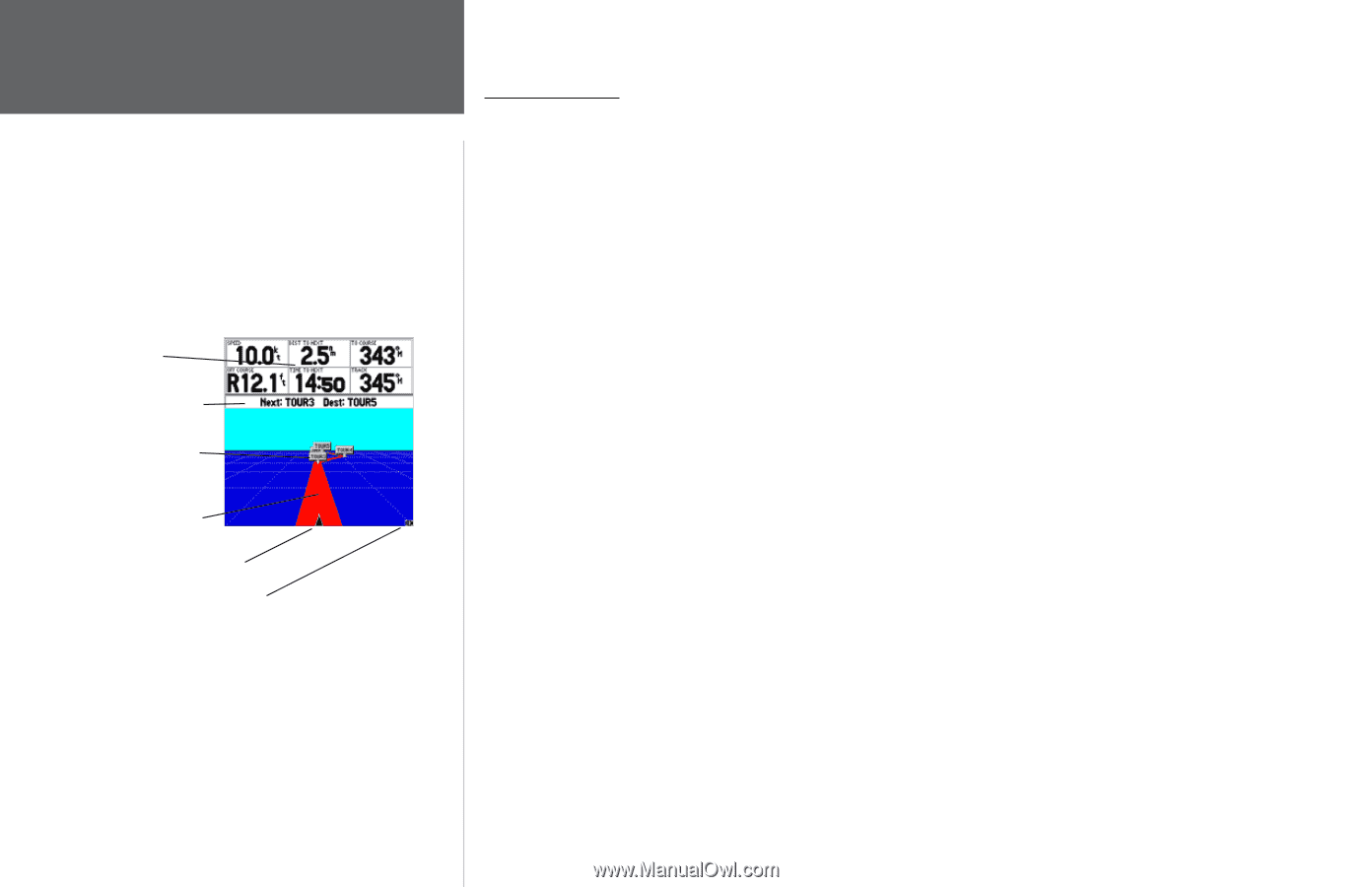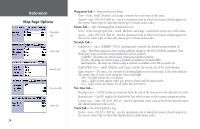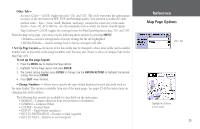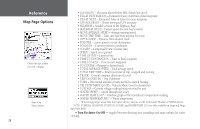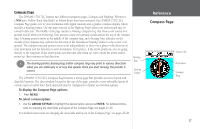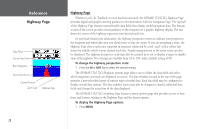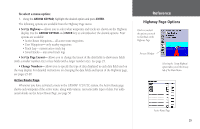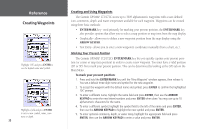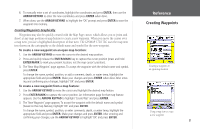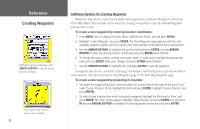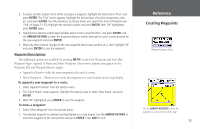Garmin GPSMAP 172C Owner's Manual - Page 38
Whenever a Go To, TracBack or route has been activated, the GPSMAP 172/172C's Highway
 |
UPC - 753759043537
View all Garmin GPSMAP 172C manuals
Add to My Manuals
Save this manual to your list of manuals |
Page 38 highlights
Reference Highway Page Data Fields Current Nav Point Route Waypoints Desired Track Line Current Position Zoom Scale Highway Page 28 Highway Page Whenever a Go To, TracBack or route has been activated, the GPSMAP 172/172C's Highway Page provides digital and graphic steering guidance to the destination with the Navigation Page. The top half of the Highway Page features user-selectable data fields that display useful navigation data. The bottom section of the screen provides visual guidance to the waypoint on a graphic highway display. The line down the center of the highway represents your desired track line. As you head toward your destination, the highway perspective moves to indicate your progress to the waypoint and which direction you should steer to stay on course. If you are navigating a route, the Highway Page shows each route waypoint in sequence connected by a red "road" with a yellow line down the middle, which is your desired track line. Nearby waypoints not in the active route can also be displayed. The highway perspective scale may also be zoomed in or out to display a larger or smaller view of the highway. Five settings are available from 1X to 16X, with a default setting of 8X. To change the highway perspective scale: 1. Press the IN or OUT key to select the desired setting. The GPSMAP 172/172C's Highway options page allows you to define the data fields and select which waypoints and track are displayed on screen. The data window, located at the top of the page, provides a user-selectable layout of various types of useful data. Each data field may be configured to display several data options. The data window layout may also be changed to display additional data fields and change the actual size of the data displayed. The GPSMAP 172/172C's Highway Page features a menu options page that provides access to functions and features relating to the Highway Page and the layout options. To display the Highway Page options: 1. Press MENU.