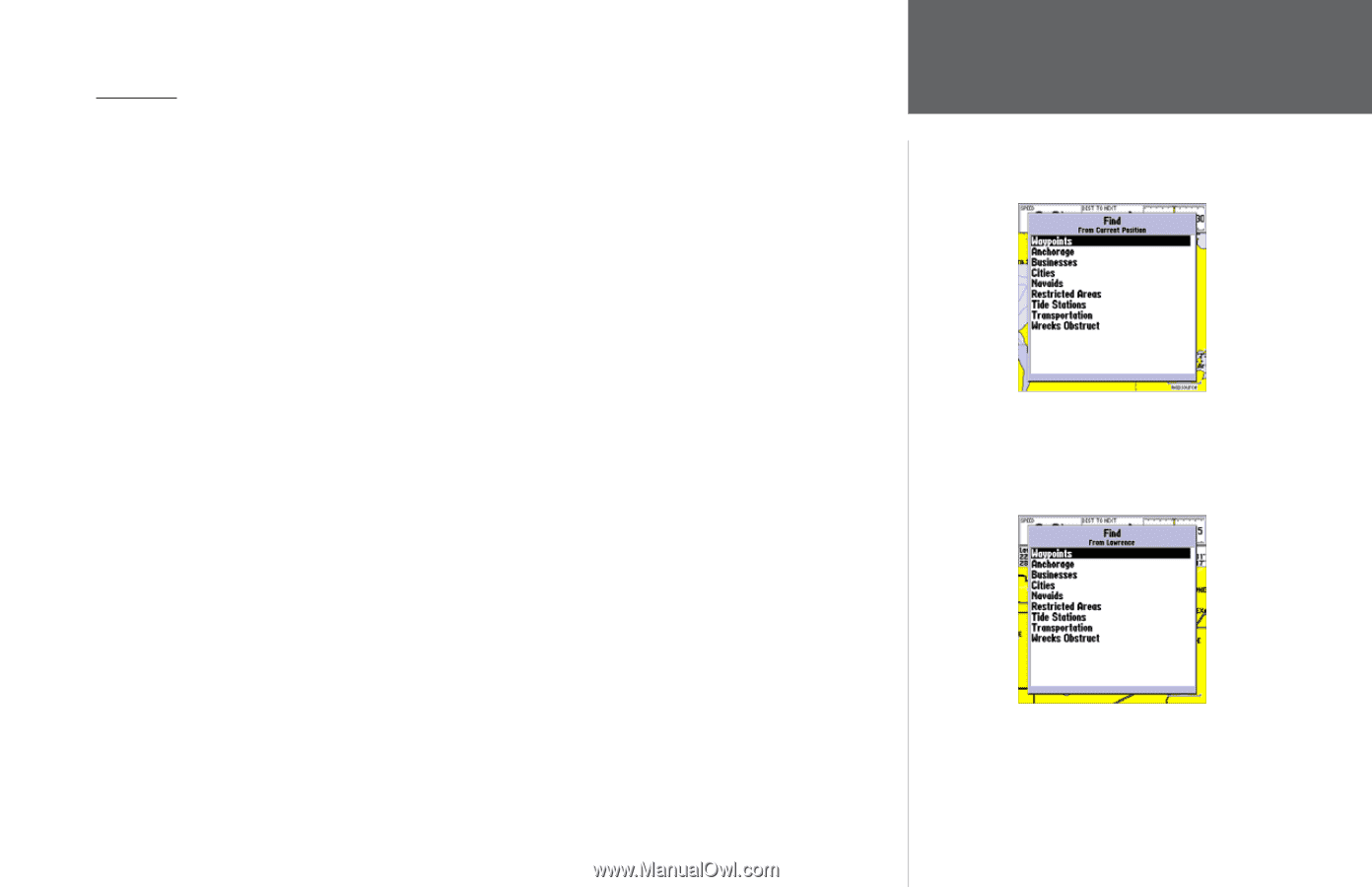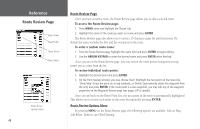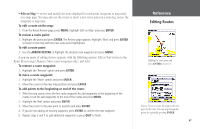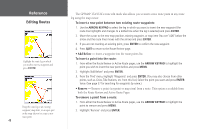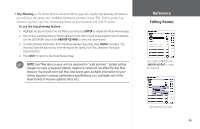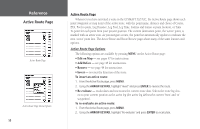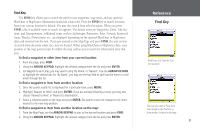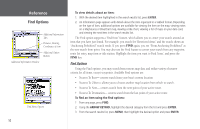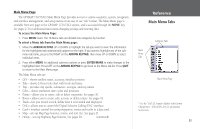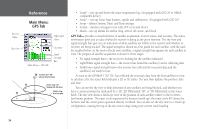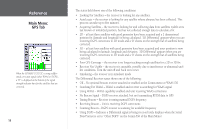Garmin GPSMAP 172C Owner's Manual - Page 61
Find Key, tions, and Transportation. Additional items, such as Anchorages, Businesses, Exits, Navaids
 |
UPC - 753759043537
View all Garmin GPSMAP 172C manuals
Add to My Manuals
Save this manual to your list of manuals |
Page 61 highlights
Find Key The FIND key allows you to search the unit for user waypoints, map items, and any optional BlueChart or MapSource information loaded on a data card. Press the FIND key to search for items from your current location by default. You may also search from other locations. When you press FIND, a list of available items to search for appears. The default items are Waypoints, Cities, Tide Stations, and Transportation. Additional items, such as Anchorages, Businesses, Exits, Navaids, Restricted Areas, Wrecks, Obstructions, etc., are displayed depending on the optional BlueChart or MapSource data card inserted into the unit. If you pan around on the Map Page and press FIND, the unit centers its search from the point where the cursor is located. When using BlueChart or MapSource data, your position or the map pointer must be within the map outline area to search for information from that area. To find a waypoint or other item from your current location: 1. From any page, press FIND. 2. Using the ARROW KEYPAD, highlight the desired category from the list and press ENTER. 3. For Waypoints and Cities, you may search using 'By Name' or 'Nearest'. Use the ARROW KEYPAD to highlight the desired tab. For 'By Name', you may use the top field to spell out the name or scroll down through the list. To find a waypoint or item from another location: 1. Once the search results list is displayed for a particular item, press MENU. 2. Highlight 'Nearest to Other' and press ENTER. If you are actively following a route, you may also choose 'Nearest to Next' or 'Nearest to Destination'. 3. Select a reference point on the map and press ENTER. The search results list changes to list items nearest to the new map position. To find a waypoint or item from another location on the map: 1. From the Map Page, use the ARROW KEYPAD to pan to the desired location and press FIND. 2. Using the ARROW KEYPAD, highlight the desired category from the list and press ENTER. Reference Find Key Find Items List From the Current Location You may also start a 'Find' from items found on the Find List or from another location on the map. 51