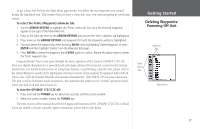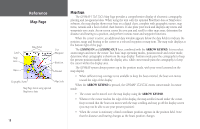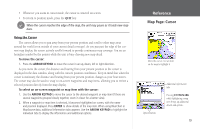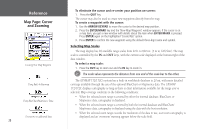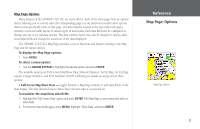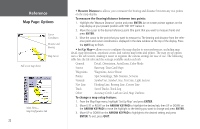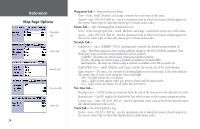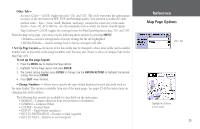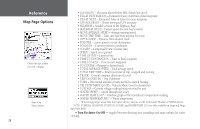Garmin GPSMAP 172C Owner's Manual - Page 31
Map Options
 |
UPC - 753759043537
View all Garmin GPSMAP 172C manuals
Add to My Manuals
Save this manual to your list of manuals |
Page 31 highlights
Map Page Options Many features of the GPSMAP 172/172C are menu driven. Each of the main pages have an options menu, allowing you to custom tailor the corresponding page to your preferences and/or select special features that specifically relate to that page. The data window, located at the top of the main pages provides a user-selectable layout of various types of useful data. Each data field may be configured to display any one of several data options. The data window layout may also be changed to display additional data fields and change the actual size of the data displayed. The GPSMAP 172/172C's Map Page provides access to functions and features relating to the Map Page and the layout options. To display the Map Page options: 1. Press MENU. To select a menu option: 1. Use the ARROW KEYPAD to highlight the desired option and press ENTER. The available options are Full Screen Map/Show Data, Measure Distance, Set Up Map, Set Up Page Layout, Change Numbers, and Turn Declutter On/Off. Following are details on using each of these options. • Full Screen Map/Show Data - toggles between a Map Page without or with data fields on the map display. The unit defaults back to 'Show Data" the next time it is powered on. To maximize the map/show data fields: 1. Highlight the 'Full Screen Map' option and press ENTER. The Map Page is now maximized with no data fields. 2. To show the data fields again, press MENU, highlight 'Show Data' and press ENTER. Reference Map Page: Options Map Page Options 21