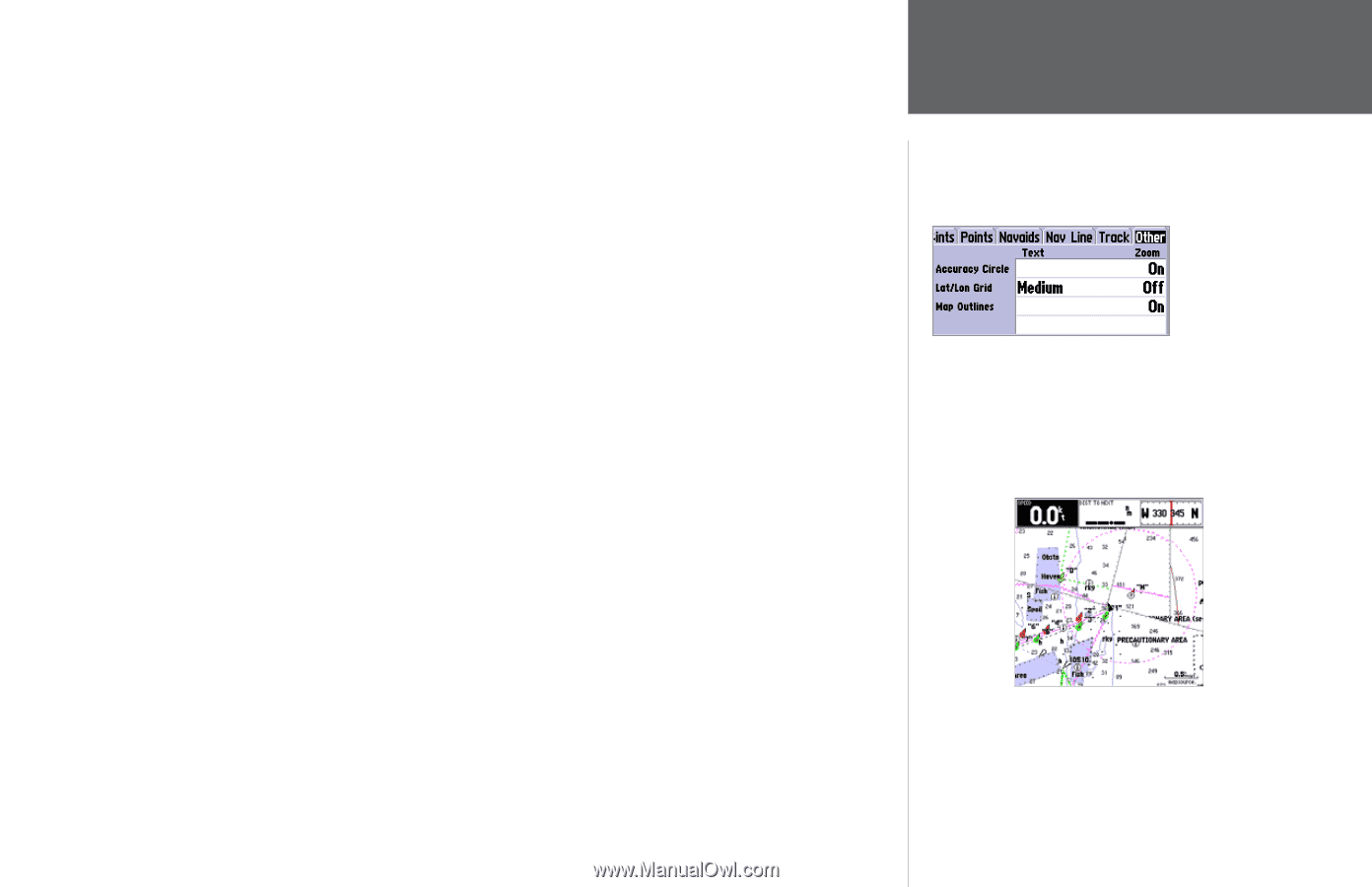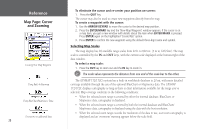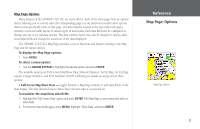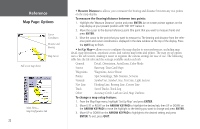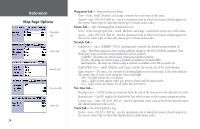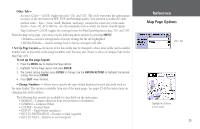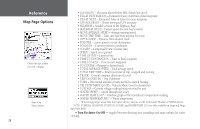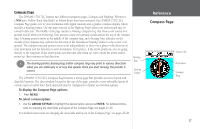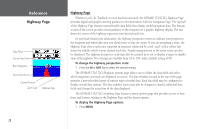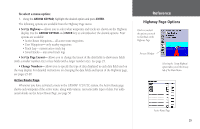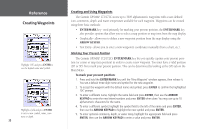Garmin GPSMAP 172C Owner's Manual - Page 35
Map Outlines- On/Off: toggles the coverage boxes for BlueChart/MapSource data On and Off. - transducer
 |
UPC - 753759043537
View all Garmin GPSMAP 172C manuals
Add to My Manuals
Save this manual to your list of manuals |
Page 35 highlights
Other Tab- Accuracy Circle- On/Off: toggles the circle "On" and "Off". The circle represents the approximate accuracy of the unit based on EPE, DOP, and basemap quality. Your position is within the circle. Lat/Lon Grid- Text- None, Small, Medium, and Large: controls the screen size of the name. Zoom- Auto, Off, 20 ft.-800 mi.: sets the maximum scale at which the feature should appear. Map Outlines- On/Off: toggles the coverage boxes for BlueChart/MapSource data "On" and "Off". From the map setup page, you can access the following menu options by pressing MENU: • Defaults- restores settings back to factory settings for the tab highlighted. • All Map Defaults- restores settings back to factory settings for all tabs. • Set Up Page Layout - the layout of the data fields may be changed to show more fields (with a smaller number size) or less fields (with a larger number size).You may also choose to show a Compass Tape on the Map Page only. To set up the page layout: 1. Press the MENU key to display the Page options. 2. Highlight 'Set Up Page Layout' and press ENTER. 3. The current setting displays, press ENTER to change. Use the ARROW KEYPAD to highlight the desired setting, then press ENTER. 4. Press QUIT when finished. • Change Numbers - allows you to specify the type of data displayed in each data field used on the map display. This option is available from any of the main pages. See pages 25-26 for instructions on changing data field numbers. The following data options are available for data fields on the main pages: • BEARING - Compass direction from your position to destination • COMPASS - Compass ribbon • COURSE - Desired Track • DEPTH* - Depth below transducer • DIST TO DESTINATION - Distance to final waypoint • DIST TO NEXT - Distance to next waypoint Reference Map Page Options Other Tab Highlight the field you wish to change 25