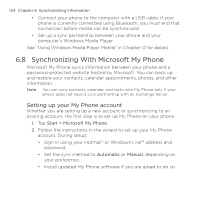HTC HD2 T-Mobile User Manual - Page 139
Attach, Menu > Insert, each recipient.
 |
View all HTC HD2 T-Mobile manuals
Add to My Manuals
Save this manual to your list of manuals |
Page 139 highlights
Chapter 7 Exchanging Messages 139 1. Create a new message by following steps 1 to 4 in "Sending Text Messages". When adding one or more recipients in the To field, select or enter the mobile phone number or email address of each recipient. 2. Tap the Attach button ( ) or tap Menu > Insert. 3. Choose what you want to include in your multimedia message. Types of attachments What to do Photo or Video Select a photo or video to attach to your message. If you do not see the photo or video that you want, tap Albums first to select the storage card or another album where the photo or video is located. You can also capture a photo or video and add to your message. Voice recording Select an audio file or record your voice and attach it to your message. Contact card Select a contact and attach that person's contact (vCard) details to your message. Calendar appointment (vCalendar) Select an appointment from the calendar to attach to your message. Slideshow Add a subject and compose a slideshow. See "Creating a slideshow" for details. 4. When you have finished composing your multimedia message, tap Send. Tip You can also send a multimedia message from Camera, Albums, or Pictures & Videos.