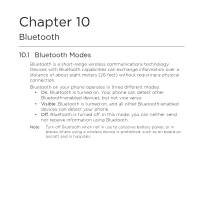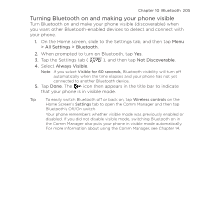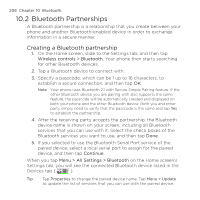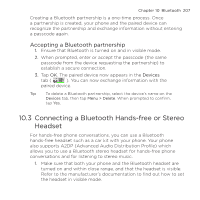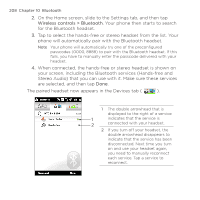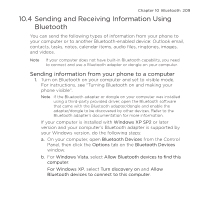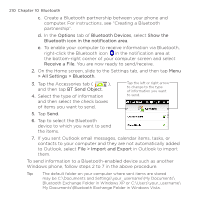HTC HD2 T-Mobile User Manual - Page 205
Turning Bluetooth on and making your phone visible, > All Settings > Bluetooth, Not Discoverable
 |
View all HTC HD2 T-Mobile manuals
Add to My Manuals
Save this manual to your list of manuals |
Page 205 highlights
Chapter 10 Bluetooth 205 Turning Bluetooth on and making your phone visible Turn Bluetooth on and make your phone visible (discoverable) when you want other Bluetooth-enabled devices to detect and connect with your phone. 1. On the Home screen, slide to the Settings tab, and then tap Menu > All Settings > Bluetooth. 2. When prompted to turn on Bluetooth, tap Yes. 3. Tap the Settings tab ( ), and then tap Not Discoverable. 4. Select Always Visible. Note If you select Visible for 60 seconds, Bluetooth visibility will turn off automatically when the time elapses and your phone has not yet connected to another Bluetooth device. 5. Tap Done. The icon then appears in the title bar to indicate that your phone is in visible mode. Tip To easily switch Bluetooth off or back on, tap Wireless controls on the Home Screen's Settings tab to open the Comm Manager and then tap Bluetooth's Off/On switch. Your phone remembers whether visible mode was previously enabled or disabled. If you did not disable visible mode, switching Bluetooth on in the Comm Manager also puts your phone in visible mode automatically. For more information about using the Comm Manager, see Chapter 14.