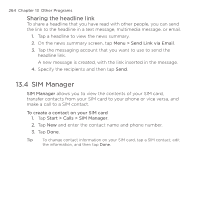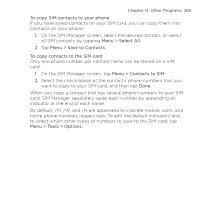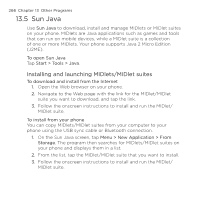HTC HD2 T-Mobile User Manual - Page 269
Voice Command, Start > Help > Help for Added, Programs > Voice Command, Microphone
 |
View all HTC HD2 T-Mobile manuals
Add to My Manuals
Save this manual to your list of manuals |
Page 269 highlights
13.7 Voice Command Chapter 13 Other Programs 269 Voice Command lets you make phone calls, open programs, play back music, get calendar information, and more, just by using your voice. It only responds to a set of predefined commands and does not allow you to record your own commands. This section gives a few examples on how to use Voice Command. For more information, see Voice Command Help. To access the Help, tap Start > Help > Help for Added Programs > Voice Command. To use Voice Command 1. Hold your phone a few inches away from your mouth. 2. Press and hold the TALK/SEND button, then release when you see a Microphone icon on the title bar. 3. In a clear voice, say a command. For example, say "Help" to ask for information about using Voice Command. 4. Voice Command then asks you a question. Speak out your answer. To place a call You can call contacts that are stored on your phone or SIM card, dial a phone number, redial, and place a return call. 1. Press and hold the TALK/SEND button, then release when you see a Microphone icon on the title bar. 2. In a clear voice, say one of the following commands: • "Call [contact name]" to call a phone contact or SIM contact. • "Dial [number]" to dial a phone number. • "Redial" to repeat the last call made. • "Callback" to return the last call received.