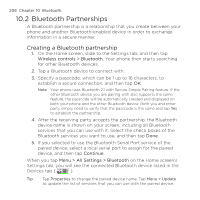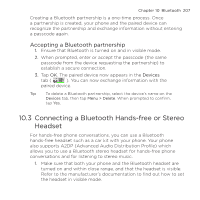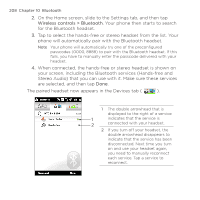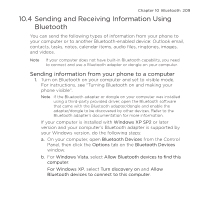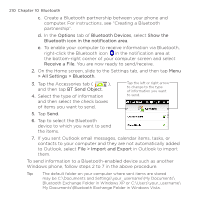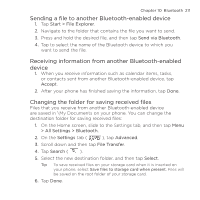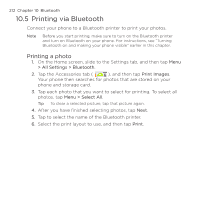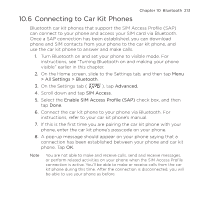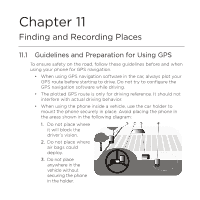HTC HD2 T-Mobile User Manual - Page 211
Sending a file to another Bluetooth-enabled device, Changing the folder for saving received files
 |
View all HTC HD2 T-Mobile manuals
Add to My Manuals
Save this manual to your list of manuals |
Page 211 highlights
Chapter 10 Bluetooth 211 Sending a file to another Bluetooth-enabled device 1. Tap Start > File Explorer. 2. Navigate to the folder that contains the file you want to send. 3. Press and hold the desired file, and then tap Send via Bluetooth. 4. Tap to select the name of the Bluetooth device to which you want to send the file. Receiving information from another Bluetooth-enabled device 1. When you receive information such as calendar items, tasks, or contacts sent from another Bluetooth-enabled device, tap Accept. 2. After your phone has finished saving the information, tap Done. Changing the folder for saving received files Files that you receive from another Bluetooth-enabled device are saved in \My Documents on your phone. You can change the destination folder for saving received files: 1. On the Home screen, slide to the Settings tab, and then tap Menu > All Settings > Bluetooth. 2. On the Settings tab ( ), tap Advanced. 3. Scroll down and then tap File Transfer. 4. Tap Search ( ). 5. Select the new destination folder, and then tap Select. Tip To save received files on your storage card when it is inserted on your phone, select Save files to storage card when present. Files will be saved on the root folder of your storage card. 6. Tap Done.