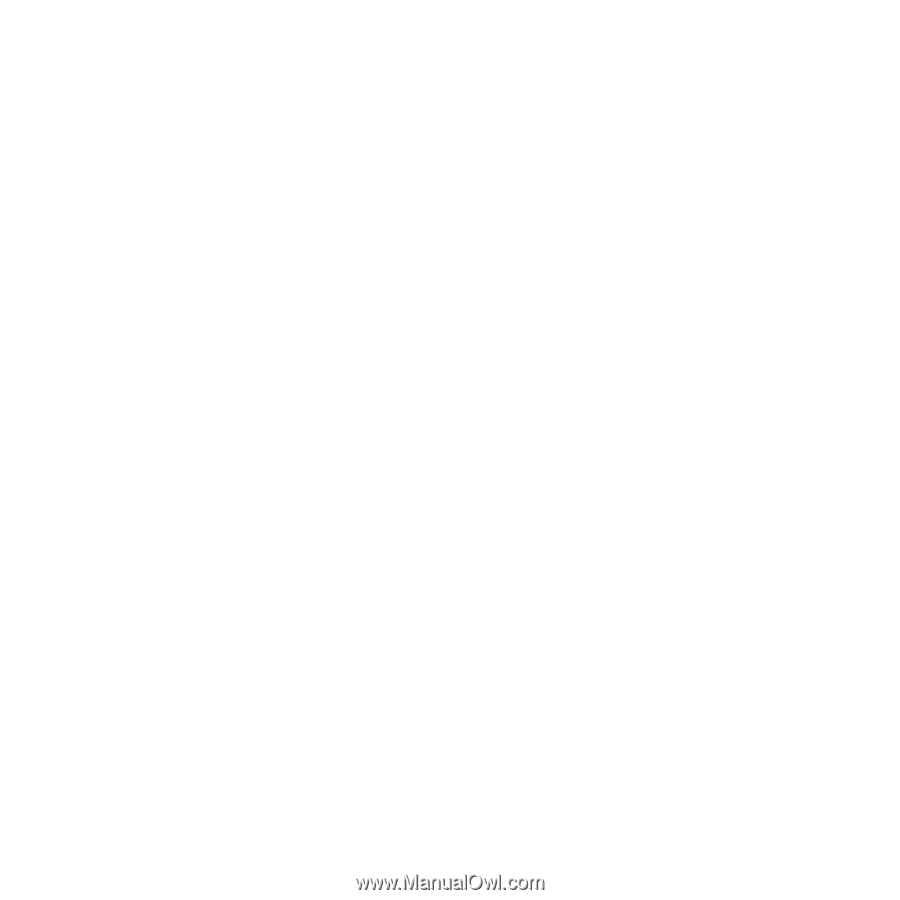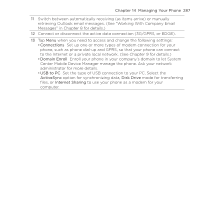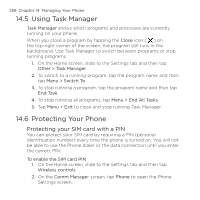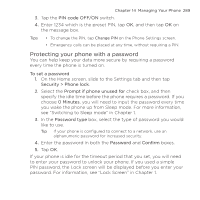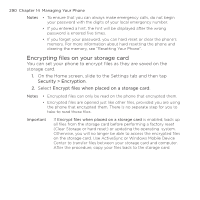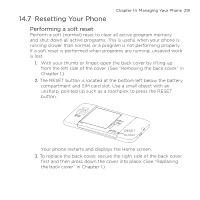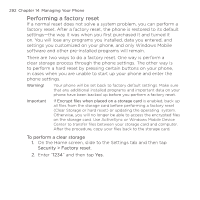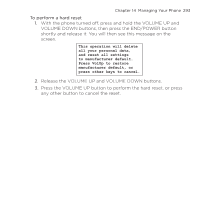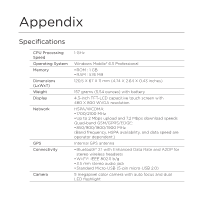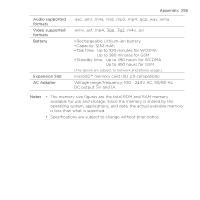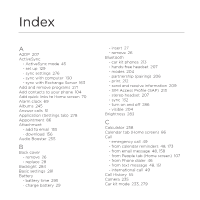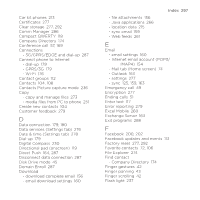HTC HD2 T-Mobile User Manual - Page 292
Performing a factory reset, to perform a hard reset by pressing certain buttons on your phone - software update
 |
View all HTC HD2 T-Mobile manuals
Add to My Manuals
Save this manual to your list of manuals |
Page 292 highlights
292 Chapter 14 Managing Your Phone Performing a factory reset If a normal reset does not solve a system problem, you can perform a factory reset. After a factory reset, the phone is restored to its default settings-the way it was when you first purchased it and turned it on. You will lose any programs you installed, data you entered, and settings you customized on your phone, and only Windows Mobile software and other pre-installed programs will remain. There are two ways to do a factory reset. One way is perform a clear storage process through the phone settings. The other way is to perform a hard reset by pressing certain buttons on your phone, in cases when you are unable to start up your phone and enter the phone settings. Warning! Your phone will be set back to factory default settings. Make sure that any additional installed programs and important data on your phone have been backed up before you perform a factory reset. Important If Encrypt files when placed on a storage card is enabled, back up all files from the storage card before performing a factory reset (Clear Storage or hard reset) or updating the operating system. Otherwise, you will no longer be able to access the encrypted files on the storage card. Use ActiveSync or Windows Mobile Device Center to transfer files between your storage card and computer. After the procedure, copy your files back to the storage card. To perform a clear storage 1. On the Home screen, slide to the Settings tab and then tap Security > Factory reset. 2. Enter "1234" and then tap Yes.