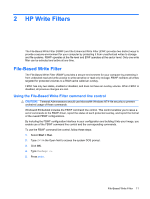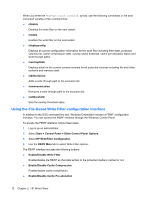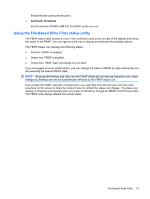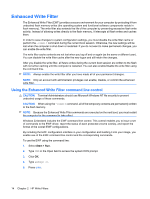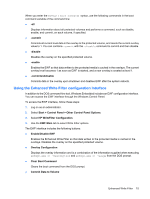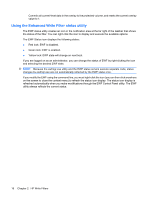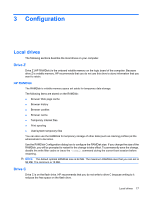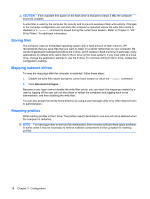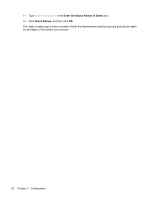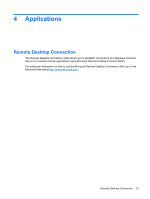HP 4410t HP 4410t Mobile Thin Client - Page 26
Using the Enhanced Write Filter status utility
 |
UPC - 884962419915
View all HP 4410t manuals
Add to My Manuals
Save this manual to your list of manuals |
Page 26 highlights
Commits all current-level data in the overlay to the protected volume, and resets the current overlay value to 1. Using the Enhanced Write Filter status utility The EWF status utility creates an icon in the notification area at the far right of the taskbar that shows the status of the filter. You can right-click the icon to display and execute the available options. The EWF Status icon displays the following states: ● Red lock: EWF is disabled. ● Green lock: EWF is enabled. ● Yellow lock: EWF state will change on next boot. If you are logged on as an administrator, you can change the status of EWF by right-clicking the icon and selecting the desired EWF state. NOTE: Because the ewfmgr.exe utility and the EWF status service execute separate code, status changes by ewfmgr.exe are not automatically reflected by the EWF status icon. If you modify the EWF using the command line, you must right-click the icon (you can then click anywhere on the screen to close the context menu) to refresh the status icon display. The status icon display is refreshed automatically when you make modifications through the EWF Control Panel utility. The EWF utility always reflects the current status. 16 Chapter 2 HP Write Filters