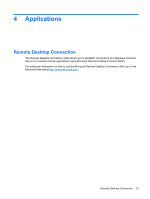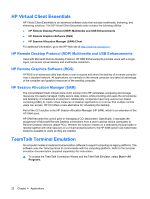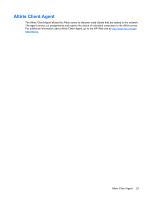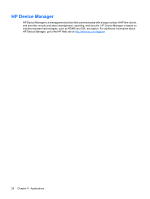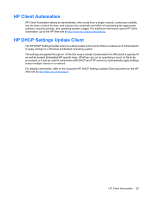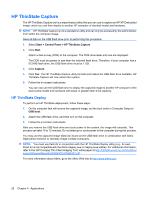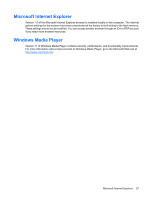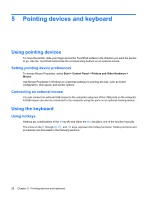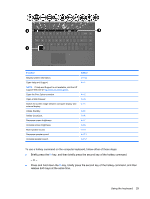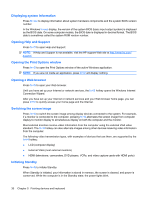HP 4410t HP 4410t Mobile Thin Client - Page 36
HP ThinState Capture - pdf
 |
UPC - 884962419915
View all HP 4410t manuals
Add to My Manuals
Save this manual to your list of manuals |
Page 36 highlights
HP ThinState Capture The HP ThinState Capture tool is a wizard-based utility that you can use to capture an HP XP Embedded image, which you can then deploy to another HP computer of identical model and hardware. NOTE: HP ThinState Capture is not a standalone utility and can only be accessed by the administrator from within the computer image. Save all data on the USB flash drive prior to performing this procedure. 1. Select Start > Control Panel > HP ThinState Capture. 2. Click Next. Attach a disk-on-key (DOK) to the computer. The DOK drive letter and size are displayed. The DOK must be greater in size than the onboard flash drive. Therefore, if your computer has a 512-MB flash drive, the USB flash drive must be 1 GB. 3. Click Capture. 4. Click Yes. The HP ThinState Capture utility formats and makes the USB flash drive bootable. HP ThinState Capture will now reboot the system. 5. Follow the on-screen instructions. You can now use the USB flash drive to deploy the captured image to another HP computer of the exact same model and hardware with equal or greater flash drive capacity. HP ThinState Deploy To perform an HP ThinState deployment, follow these steps: 1. On the computer that will receive the captured image, set the boot order in Computer Setup to USB boot. 2. Attach the USB flash drive, and then turn on the computer. 3. Follow the on-screen instructions. After you remove the USB flash drive and cycle power to the system, the image will unbundle. This process can take 10 to 12 minutes. Do not interrupt or cycle power to the computer during this process. You may use the captured image (flash.ibr) found on the USB flash drive in combination with Altiris Deployment Solution to remotely image multiple computers. NOTE: You must use flash.ibr in conjunction with the HP ThinState Deploy utility (e.g., ibr.exe). Flash.ibr is not compatible with the Altiris rdeploy.exe or rdeployt.exe utilities. For additional information, refer to the "HP Compaq Thin Client Imaging Tool" white paper at http://h20000.www2.hp.com/bc/docs/ support/SupportManual/c00485307/c00485307.pdf. For more information about Altiris, go to the Altiris Web site at http://www.altiris.com. 26 Chapter 4 Applications