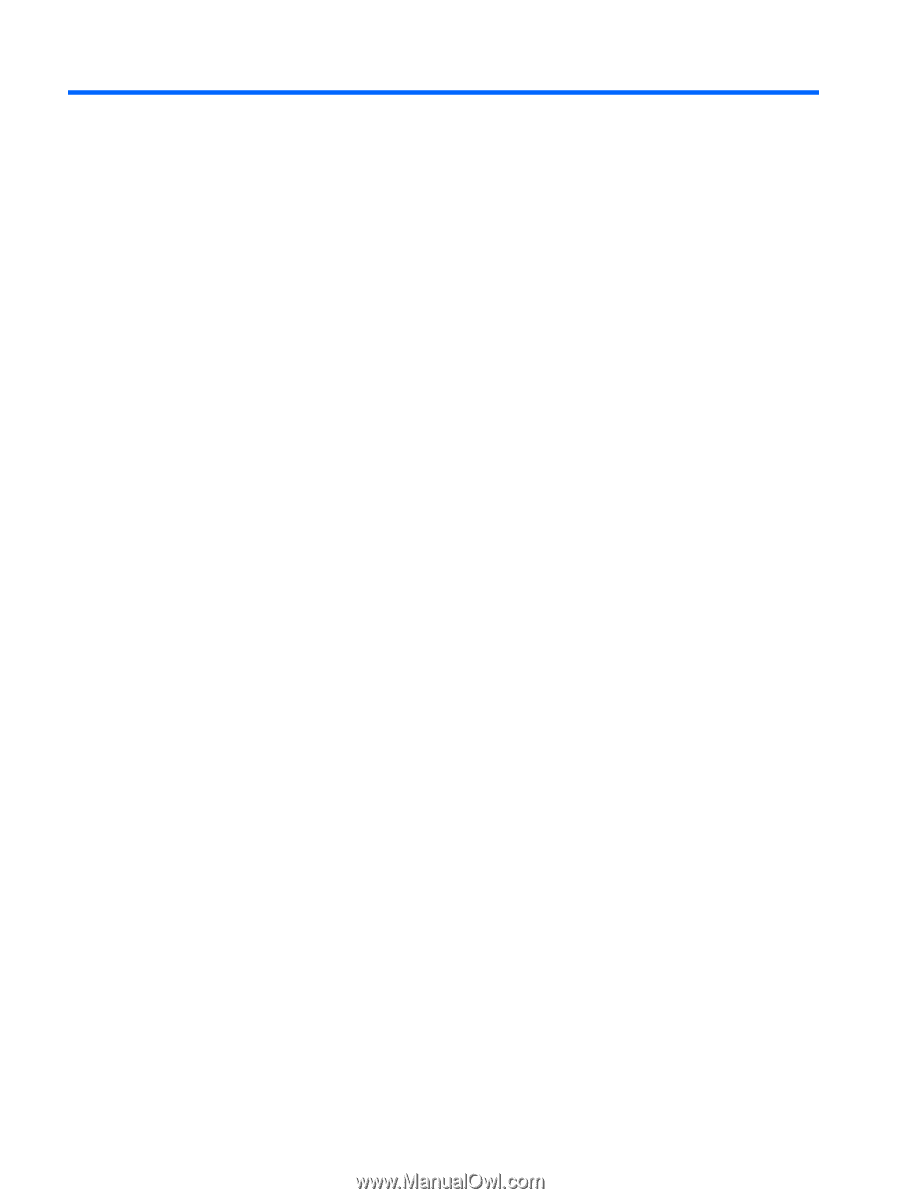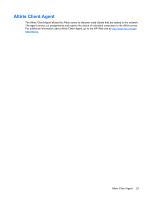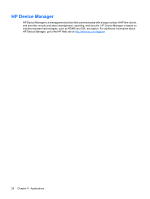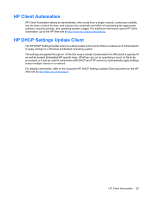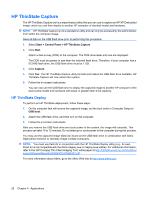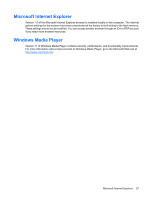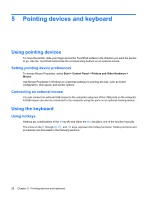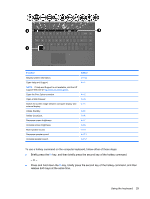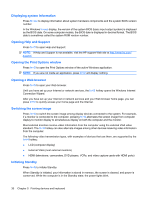HP 4410t HP 4410t Mobile Thin Client - Page 38
Pointing devices and keyboard, Using pointing devices, Setting pointing device preferences
 |
UPC - 884962419915
View all HP 4410t manuals
Add to My Manuals
Save this manual to your list of manuals |
Page 38 highlights
5 Pointing devices and keyboard Using pointing devices To move the pointer, slide your finger across the TouchPad surface in the direction you want the pointer to go. Use the TouchPad buttons like the corresponding buttons on an external mouse. Setting pointing device preferences To access Mouse Properties, select Start > Control Panel > Printers and Other Hardware > Mouse. Use Mouse Properties in Windows to customize settings for pointing devices, such as button configuration, click speed, and pointer options. Connecting an external mouse You can connect an external USB mouse to the computer using one of the USB ports on the computer. A USB mouse can also be connected to the computer using the ports on an optional docking device. Using the keyboard Using hotkeys Hotkeys are combinations of the fn key (1) and either the esc key (2) or one of the function keys (3). The icons on the f1 through f9, f11, and f12 keys represent the hotkey functions. Hotkey functions and procedures are discussed in the following sections. 28 Chapter 5 Pointing devices and keyboard