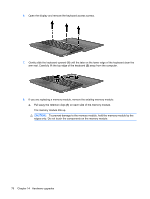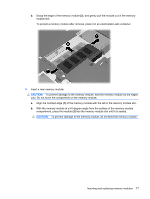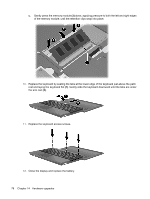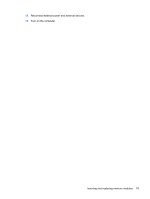HP 4410t HP 4410t Mobile Thin Client - Page 91
Enabling boot devices in Computer Setup, Considering boot order changes, System Configuration
 |
UPC - 884962419915
View all HP 4410t manuals
Add to My Manuals
Save this manual to your list of manuals |
Page 91 highlights
Enabling boot devices in Computer Setup The computer will boot from a USB device or a NIC device only if the device has first been enabled in Computer Setup. To enable a USB device or a NIC device as a boot device, follow these steps: 1. Open Computer Setup by turning on or restarting the computer, and then pressing f10 while the "F10 = ROM Based Setup" message is displayed in the lower-left corner of the screen. 2. To enable bootable media in USB drives or in drives inserted into an optional docking device (select models only), use the arrow keys to select System Configuration > Device Configurations, and then press enter. Use the arrow keys to select Enable in the USB legacy support field. NOTE: The USB Port option must be enabled in order to use USB legacy support. It is enabled at the factory. To disable or reenable this option, select System Configuration > Port Options. - or - To enable a NIC device, use the arrow keys to select System Configuration > Boot Options, and then press enter. Use the arrow keys to select Enable in the Internal network adapter boot field. 3. To save your preferences and exit Computer Setup, use the arrow keys to select File > Save changes and exit. Then follow the instructions on the screen. Your preferences go into effect when the computer restarts. NOTE: To connect a NIC to a Preboot eXecution Environment (PXE) or Remote Program Load (RPL) server without using MultiBoot, quickly press f12 when the "Network Service Boot" message appears in the lower-right corner of the screen (select models only). Considering boot order changes Before changing the boot order, note the following considerations: ● When the computer restarts after the boot order has been changed, the computer attempts to start using the new boot order. ● If there is more than one type of boot device, the computer attempts to boot using the first of each type of boot device (except for optical devices). ● Changing the boot order also changes the logical drive designations. ● The computer will boot from a NIC device only if the device has been enabled in the Built-In Device Options menu of Computer Setup and if booting from the device has been enabled in the Boot Options menu of Computer Setup. Booting from a NIC does not affect logical drive designations because no drive letter is associated with the NIC. ● Drives in an optional docking device (select models only) are treated like external USB devices in the boot order. Enabling boot devices in Computer Setup 81