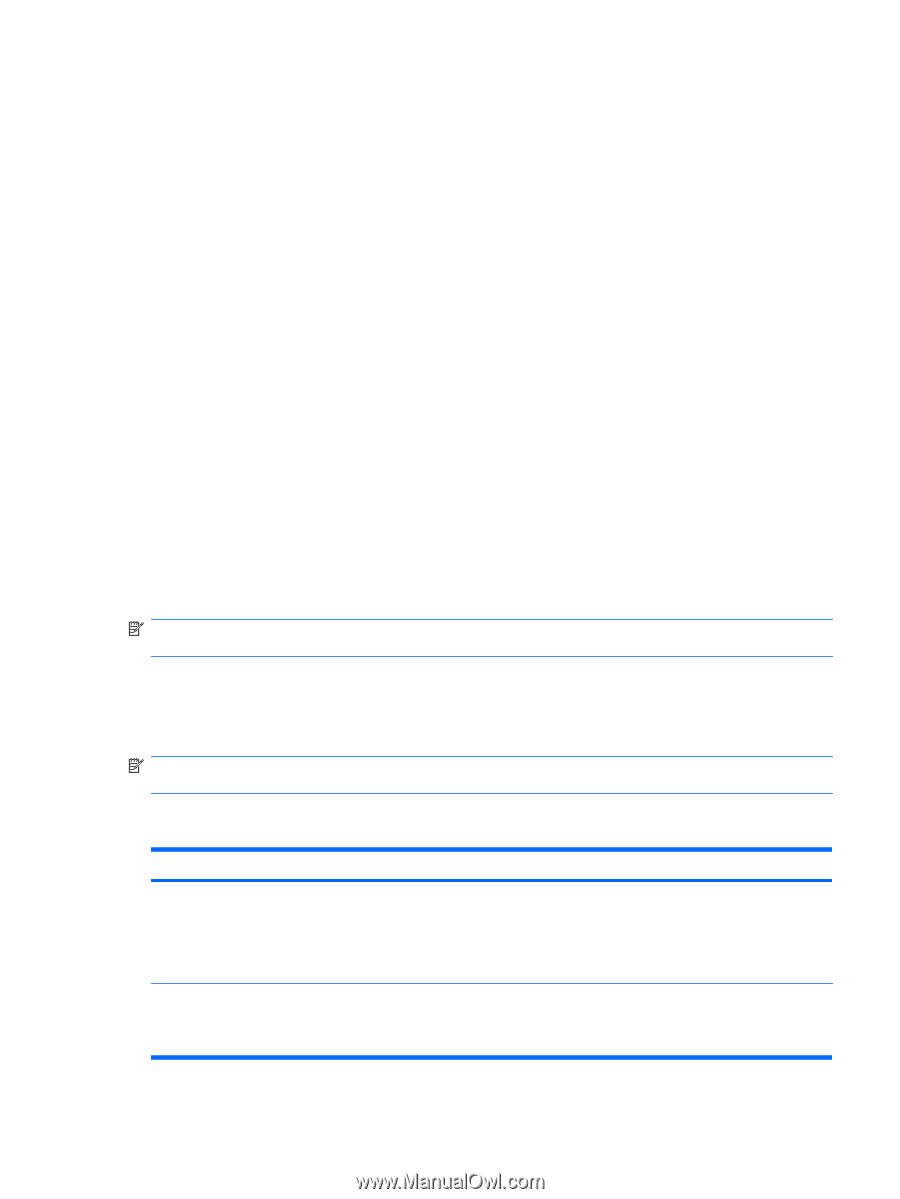HP 4410t HP 4410t Mobile Thin Client - Page 95
Restoring factory settings in Computer Setup, Computer Setup menus, File menu
 |
UPC - 884962419915
View all HP 4410t manuals
Add to My Manuals
Save this manual to your list of manuals |
Page 95 highlights
● To view navigation information, press f1. ● To change the language, press f2. 2. Select the File, Security, Diagnostics or System Configuration menu. 3. To exit Computer Setup, choose one of the following methods: ● To exit Computer Setup without saving your preferences, use the arrow keys to select File > Ignore changes and exit. Then follow the instructions on the screen. ● To save your preferences and exit Computer Setup, use the arrow keys to select File > Save changes and exit. Then follow the instructions on the screen. Your preferences go into effect when the computer restarts. Restoring factory settings in Computer Setup To return all settings in Computer Setup to the values that were set at the factory, follow these steps: 1. Open Computer Setup by turning on or restarting the computer, and then pressing f10 while the "F10 = ROM Based Setup" message is displayed in the lower-left corner of the screen. 2. Use the arrow keys to select File > Restore defaults and then press enter. 3. When the confirmation dialog box opens, press f10. 4. To save your preferences and exit Computer Setup, use the arrow keys to select File > Save changes and exit. Then follow the instructions on the screen. Your preferences go into effect when the computer restarts. NOTE: Your password settings and security settings are not changed when you restore the factory settings. Computer Setup menus The menu tables in this section provide an overview of Computer Setup options. NOTE: Some of the Computer Setup menu items listed in this chapter may not be supported by your computer. File menu Select System information Restore defaults To do this ● View identification information for the computer and the batteries in the system. ● View specification information for the processor, cache and memory size, system ROM, video revision, and keyboard controller version. Replace the configuration settings in Computer Setup with the original factory settings. (Password settings and security settings are not changed when you restore the factory settings.) Computer Setup menus 85