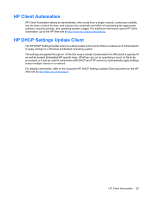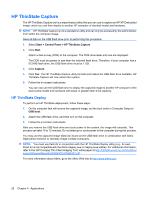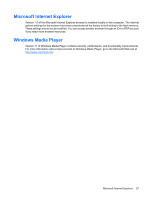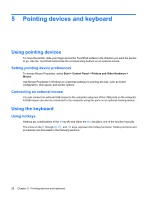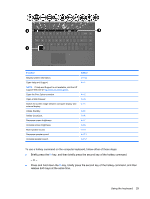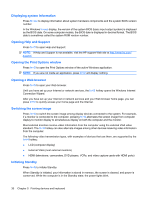HP 4410t HP 4410t Mobile Thin Client - Page 40
Displaying system information, Opening Help and Support, Opening the Print Options window - bios
 |
UPC - 884962419915
View all HP 4410t manuals
Add to My Manuals
Save this manual to your list of manuals |
Page 40 highlights
Displaying system information Press fn+esc to display information about system hardware components and the system BIOS version number. In the Windows fn+esc display, the version of the system BIOS (basic input-output system) is displayed as the BIOS date. On some computer models, the BIOS date is displayed in decimal format. The BIOS date is sometimes called the system ROM version number. Opening Help and Support Press fn+f1 to open Help and Support. NOTE: If Help and Support is not available, visit the HP support Web site at http://www.hp.com/ support. Opening the Print Options window Press fn+f2 to open the Print Options window of the active Windows application. NOTE: If you are not inside an application, press fn+f2 will display nothing. Opening a Web browser Press fn+f3 to open your Web browser. Until you have set up your Internet or network services, the fn+f3 hotkey opens the Windows Internet Connection Wizard. After you have set up your Internet or network services and your Web browser home page, you can press fn+f3 to quickly access your home page and the Internet. Switching the screen image Press fn+f4 to switch the screen image among display devices connected to the system. For example, if a monitor is connected to the computer, pressing fn+f4 alternates the screen image from computer display to monitor display to simultaneous display on both the computer and the monitor. Most external monitors receive video information from the computer using the external VGA video standard. The fn+f4 hotkey can also alternate images among other devices receiving video information from the computer. The following video transmission types, with examples of devices that use them, are supported by the fn+f4 hotkey: ● LCD (computer display) ● External VGA (most external monitors) ● HDMI (televisions, camcorders, DVD players, VCRs, and video capture cards with HDMI ports) Initiating Standby Press fn+f5 to initiate Standby. When Standby is initiated, your information is stored in memory, the screen is cleared, and power is conserved. While the computer is in the Standby state, the power lights blink. 30 Chapter 5 Pointing devices and keyboard