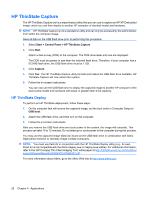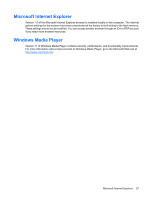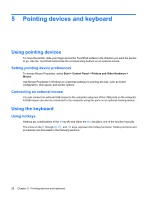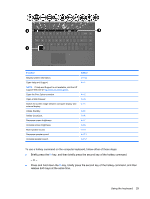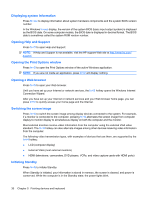HP 4410t HP 4410t Mobile Thin Client - Page 41
Initiating QuickLock, Decreasing screen brightness, Muting speaker sound, Using the keypads
 |
UPC - 884962419915
View all HP 4410t manuals
Add to My Manuals
Save this manual to your list of manuals |
Page 41 highlights
CAUTION: To reduce the risk of information loss, save your work before initiating Standby. The computer must be on before you can initiate Standby. To exit Standby, briefly press the power button. NOTE: In all Windows operating system windows, references to the sleep button apply to the fn+f5 hotkey. Initiating QuickLock Press fn+f6 to lock the system. QuickLock protects your information by displaying the operating system Log On window. While the Log On window is displayed, the computer cannot be accessed until a Windows user password or a Windows administrator password is entered. NOTE: Before you can use QuickLock, you must set a Windows user password or a Windows administrator password. To use QuickLock, press fn+f6 to display the Log On window and lock the computer. Then follow the instructions on the screen to enter your Windows user password or your Windows administrator password and access the computer. Decreasing screen brightness Press fn+f7 to decrease screen brightness. Hold down the hotkey to decrease the brightness level incrementally. Increasing screen brightness Press fn+f8 to increase screen brightness. Hold down the hotkey to increase the brightness level incrementally. Muting speaker sound Press fn+f9 to mute speaker sound. Press the hotkey again to restore speaker sound. Decreasing speaker sound Press fn+f11 to decrease speaker sound. Hold down the hotkey to decrease speaker sound incrementally. Increasing speaker sound Press fn+f12 to increase speaker sound. Hold down the hotkey to increase speaker sound incrementally. Using the keypads The computer has an embedded numeric keypad and also supports an optional external numeric keypad or an optional external keyboard that includes a numeric keypad. Using the keypads 31