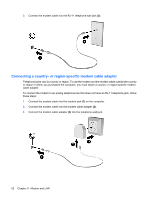HP 4410t HP 4410t Mobile Thin Client - Page 58
Wireless, About integrated wireless devices, Using wireless controls, Using the wireless button - mobile
 |
UPC - 884962419915
View all HP 4410t manuals
Add to My Manuals
Save this manual to your list of manuals |
Page 58 highlights
8 Wireless About integrated wireless devices Wireless technology transfers data across radio waves instead of wires. Your computer may be equipped with a wireless local area network (WLAN) device. This device connects the computer to wireless local area networks (commonly referred to as Wi-Fi networks, wireless LANs, or WLANs) in corporate offices, your home, and public places such as airports, restaurants, coffee shops, hotels, and universities. In a WLAN, each mobile wireless device communicates with a wireless router or a wireless access point. Using wireless controls You can control the wireless devices in your computer using these methods: ● Wireless button ● Operating system controls Using the wireless button The computer has a wireless button, one or more wireless devices, and two wireless lights. All of the wireless devices on your computer are enabled at the factory, so the wireless light is on (blue) when you turn on the computer. The wireless light indicates the overall power state of your wireless devices, not the status of individual devices. If the wireless light is blue, at least one wireless device is on. If the wireless light is off, all wireless devices are off. Because the wireless devices are enabled at the factory, you can use the wireless button to turn on or turn off the wireless devices simultaneously. Using operating system controls Some operating systems also offer a way to manage integrated wireless devices and the wireless connection. For more information, refer to the user guide for your operating system. Using WLAN With a WLAN device, you can access a wireless local area network, which is composed of other computers and accessories that are linked by a wireless router or a wireless access point. 48 Chapter 8 Wireless