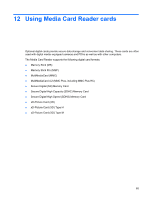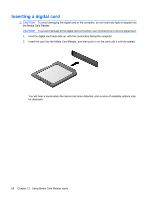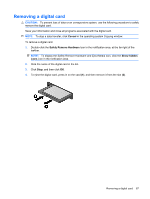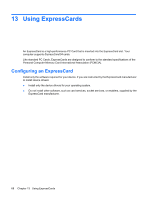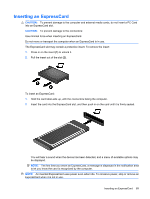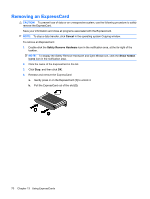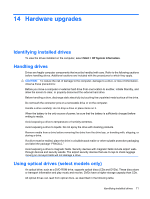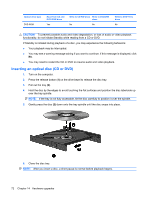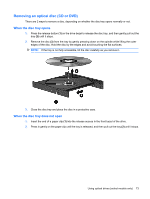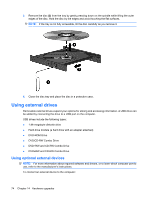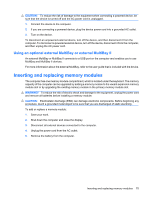HP 4410t HP 4410t Mobile Thin Client - Page 80
Removing an ExpressCard
 |
UPC - 884962419915
View all HP 4410t manuals
Add to My Manuals
Save this manual to your list of manuals |
Page 80 highlights
Removing an ExpressCard CAUTION: To prevent loss of data or an unresponsive system, use the following procedure to safely remove the ExpressCard. Save your information and close all programs associated with the ExpressCard. NOTE: To stop a data transfer, click Cancel in the operating system Copying window. To remove an ExpressCard: 1. Double-click the Safely Remove Hardware icon in the notification area, at the far right of the taskbar. NOTE: To display the Safely Remove Hardware and Eject Media icon, click the Show hidden icons icon in the notification area. 2. Click the name of the ExpressCard in the list. 3. Click Stop, and then click OK. 4. Release and remove the ExpressCard: a. Gently press in on the ExpressCard (1) to unlock it. b. Pull the ExpressCard out of the slot (2). 70 Chapter 13 Using ExpressCards