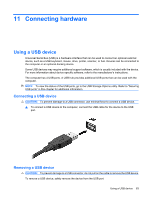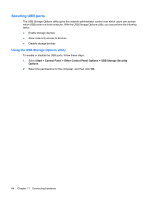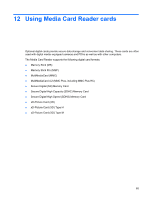HP 4410t HP 4410t Mobile Thin Client - Page 70
Managing a setup password
 |
UPC - 884962419915
View all HP 4410t manuals
Add to My Manuals
Save this manual to your list of manuals |
Page 70 highlights
Managing a setup password A setup password is set, changed, and deleted in Computer Setup. To set, change, or delete this password, follow these steps: 1. Open Computer Setup by turning on or restarting the computer, and then pressing f10 while the "F10 = ROM Based Setup" message is displayed in the lower-left corner of the screen. 2. Use the arrow keys to select Security > Setup password, and then press enter. ● To set a setup password, type your password in the New password and Verify new password fields, and then press f10. ● To change a setup password, type your current password in the Old password field, type a new password in the New password and Verify new password fields, and then press f10. ● To delete a setup password, type your current password in the Old password field, and then press f10. 3. To save your preferences, use the arrow keys to select File > Save changes and exit. Then follow the instructions on the screen. Your preferences go into effect when the computer restarts. Entering a setup password At the Setup password prompt, type your setup password (using the same kind of keys you used to set the password), and then press enter. After 3 unsuccessful attempts to enter the setup password, you must restart the computer and try again. Using a power-on password The Computer Setup power-on password prevents unauthorized use of the computer. After this password is set, it must be entered each time the computer is turned on. Note the following characteristics of a power-on password: ● It is masked as it is set, entered, changed, or deleted. ● It must be set and entered with the same keys. For example, a power-on password set with keyboard number keys will not be recognized if you enter it thereafter with embedded numeric keypad number keys. ● It can include any combination of up to 32 letters and numbers and is not case sensitive. Managing a power-on password A power-on password is set, changed, and deleted in Computer Setup. 60 Chapter 10 Security