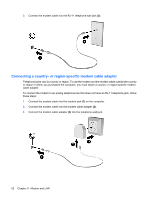HP 4410t HP 4410t Mobile Thin Client - Page 57
Preventing playback disruptions, Changing DVD region settings, Observing the copyright warning, Start - internal cd dvd
 |
UPC - 884962419915
View all HP 4410t manuals
Add to My Manuals
Save this manual to your list of manuals |
Page 57 highlights
Preventing playback disruptions To reduce the possibility of playback disruption: ● Save your work and close all open programs before playing a CD or a DVD. ● Do not connect or disconnect hardware while playing a disc. Do not initiate Standby while playing a disc. Otherwise, you may see a warning message asking if you want to continue. If this message is displayed, click No. After you click No, the computer may behave in either of the following ways: ● Playback may resume. - or - ● The playback window in the multimedia program may close. To return to playing the CD or DVD, click the Play button in your multimedia program to restart the disc. In rare cases, you may need to exit the program and then restart it. Changing DVD region settings Most DVDs that contain copyrighted files also contain region codes. The region codes help protect copyrights internationally. You can play a DVD containing a region code only if the region code on the DVD matches the region setting on your DVD drive. CAUTION: The region settings on your DVD drive can be changed only 5 times. The region setting you select the fifth time becomes the permanent region setting on the DVD drive. The number of region changes remaining is displayed on the DVD Region tab. To change settings through the operating system: 1. Select Start > My Computer. 2. Right-click in the window and select Properties > Hardware tab > Device Manager. 3. Click the plus sign (+) next to DVD/CD-ROM drives, right-click the DVD drive for which you want to change region settings, and then click Properties. 4. Make your changes on the DVD Region tab. 5. Click OK. NOTE: You must commit these changes in order for them to be saved. Refer to Chapter 2, "HP Write Filters," for additional information. Observing the copyright warning It is a criminal offense, under applicable copyright laws, to make unauthorized copies of copyrightprotected material, including computer programs, films, broadcasts, and sound recordings. Do not use this computer for such purposes. Using multimedia software 47