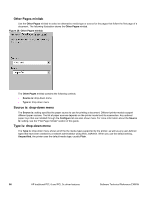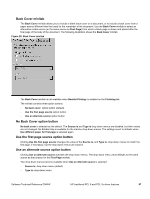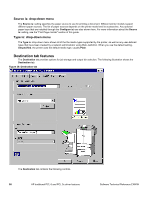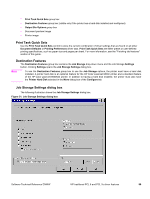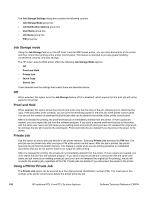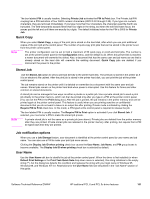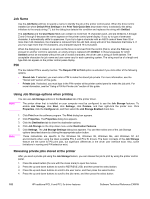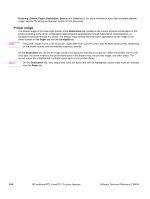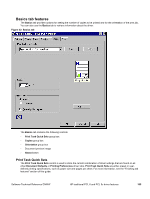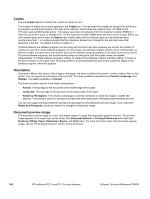HP 9500n HP Color LaserJet 9500n and 9500hdn - Software Technical Reference - Page 103
Quick Copy, Stored Job, Job notification options, User Name, Display Job ID when printing
 |
UPC - 808736429672
View all HP 9500n manuals
Add to My Manuals
Save this manual to your list of manuals |
Page 103 highlights
The box labeled PIN is usually inactive. Selecting Private Job activates the PIN to Print: box. The Private Job/PIN coupling has a PIN restriction of four ASCII numeric characters (ASCII 0-30 through 0-39). If you type non-numeric characters, they are removed immediately. If you type more than four characters, the characters past the fourth are truncated. The field temporarily accepts fewer than four digits in the string, but when the edit field loses focus, the zeroes pad the left end until there are exactly four digits. The default initialized value for the PIN is 0000 for Private Job. Quick Copy Note When you select Quick Copy, a copy of the print job is stored on the hard disk, after which you can print additional copies of the print job at the control panel. The number of quick-copy print jobs that can be stored in the printer is set from the printer control panel. The printer configuration can be set to hold a maximum of 50 quick-copy or proof-and-hold jobs. The number is set at the printer control panel in the Configuration menu, and the default is 32. When this preset limit is reached, a newer document will overwrite the oldest. Also, a document that has the same user and job name as one that is already stored on the hard disk will overwrite the existing document. Quick Copy jobs are deleted if you disconnect the power to the printer. Stored Job Use the Stored Job option to send a print job directly to the printer hard disk. The print job is stored in the printer as if it is an electronic file cabinet. After the print job is stored in the printer hard disk, you can print the job at the printer control panel. The job remains stored on the printer until it is deleted or overwritten by a document with the same user and job names. Stored jobs remain on the printer hard disk when power is interrupted. Use this feature for forms and other common or shared documents. A stored job can be managed in two ways: as either a private or a public job. Use a private stored job to send a print job directly to the printer memory, which can then be printed only after you type in a PIN at the printer control panel. (You can set the PIN in the Print dialog box.) After the job is printed, the job remains in the printer memory and can be printed again at the printer control panel. This feature is useful when you are printing sensitive or confidential documents that you do not want to leave in an output bin after printing. Private mode is initiated by clicking the Require PIN to Print check box. In this mode, a PIN typed at the control panel is required to release the job. Note The box labeled PIN is usually inactive. The Require PIN to Print option is activated if you click Stored Job. If selected, you must enter a PIN to make the stored job private. A private stored job is not the same as a private job (see above). Private jobs are deleted from the printer memory after they are printed. Private stored jobs are retained in the printer memory after printing, but require that a PIN be typed each time they are printed. Job notification options When you use a Job Storage feature, your document is identified at the printer control panel by user name and job name. You can also use a PIN to make your print job more secure. Clicking the Display Job ID when printing check box causes the User Name, Job Name, and PIN group boxes to become available. The Display Job ID when printing check box is selected by default. User Name Use the User Name edit box to identify the job at the printer control panel. When the driver is first installed (or when Default Print Settings in the Print Task Quick Sets drop-down menu is selected), this string initializes to the empty string (""), but the dialog box detects this condition and replaces the string with your login name in Windows 95, Windows 98, and Windows NT 4.0. Restrictions for the User Name field are described in the "Job Name" section of this guide. Software Technical Reference ENWW HP traditional PCL 6 and PCL 5c driver features 101