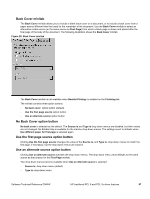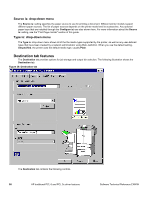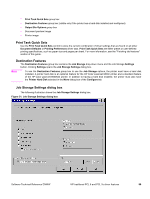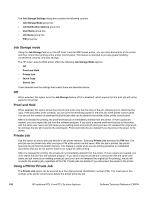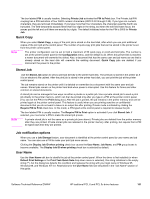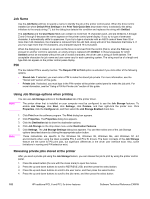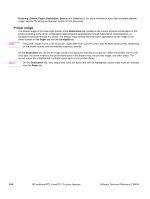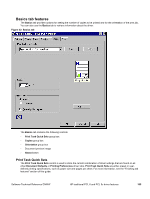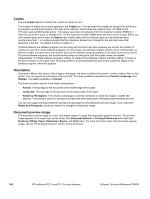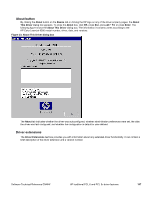HP 9500n HP Color LaserJet 9500n and 9500hdn - Software Technical Reference - Page 104
Job Name, PIN, Using Job Storage options when printing, Releasing private jobs stored at the printer
 |
UPC - 808736429672
View all HP 9500n manuals
Add to My Manuals
Save this manual to your list of manuals |
Page 104 highlights
Job Name Use the Job Name edit box to specify a name to identify the job at the printer control panel. When the driver is first installed (or when Default Print Settings in the Print Task Quick Sets drop-down menu is selected), this string initializes to the empty string (""), but the dialog box detects this condition and replaces the string with Untitled. The Job Name and the User Name fields can contain no more than 16 characters each, and are limited to A through Z and 0 through 9 because the name appears on the printer control panel display. If you try to type a lowercase character, it automatically shifts to uppercase. If you try to type a character with an ASCII code of fewer than 32 or more than 126 characters, the character is removed from the edit field, along with all of the characters that follow it. If you try to type more than 16 characters, any character beyond 16 is truncated. When the dialog box is closed, or as soon as the focus is removed from the control (that is, when the Tab key is pressed or another control is selected), an empty string is replaced with Untitled. In those languages for which Untitled cannot be translated without the use of invalid characters, the driver uses a string of three dashes. The acceptable characters for job name and user name vary for each operating system. The string must be of a length and type that can appear on the printer control panel display. PIN The box labeled PIN is usually inactive. The Require PIN to Print option is activated if you click either of the following options. • Stored Job. If selected, you must enter a PIN to make the stored job private. For more information, see the "Stored Job" section of this guide. • Private Job. If selected, you must type in the PIN number at the printer control panel to make the job print. For more information, see the "Using a PIN for Private Job" section of this guide. Using Job Storage options when printing You can use Job Storage options in the Destination tab of the printer driver. Note The printer driver that is installed on your computer must be configured to use the Job Storage features. To enable Job Storage, click Start, click Settings, click Printers, and then right-click the printer icon. Click Properties, click the Configure tab, and then select the Job Storage Enabled check box. Note 1. Click Print from the software program. The Print dialog box appears. 2. Click Properties. The Properties dialog box appears. 3. Click the Destination tab to show the destination options. 4. Click Job Storage on the drop-down menu under Destination Features. 5. Click Settings. The Job Storage Settings dialog box appears. You can then select one of the Job Storage options described above by clicking the appropriate option button. These instructions are specific to the Windows 95, Windows 98, Windows Me, and Windows NT 4.0 environments when using the latest available PCL 6 and PCL 5c drivers. The basic concepts of the Job Storage feature are the same for PS print jobs, but significant differences in the driver user interface exist. Also, some limitations in naming and PIN selection exist. Releasing private jobs stored at the printer After you send a private job using the Job Storage feature, you can release the job to print by using the printer control panel. 1. Press the select button (the one with the check mark) to open the menus. 2. Press the up and down buttons to scroll to RETRIEVE JOB, and then press the select button. 3. Press the up and down buttons to scroll to the user name, and then press the select button. 4. Press the up and down buttons to scroll to the job name, and then press the select button. 102 HP traditional PCL 6 and PCL 5c driver features Software Technical Reference ENWW