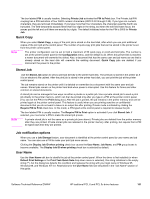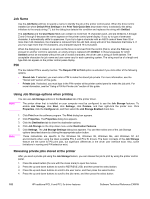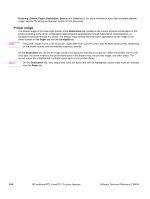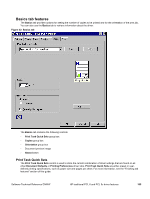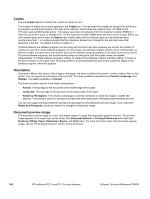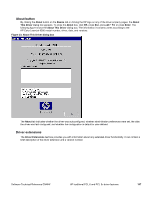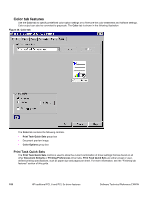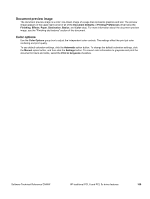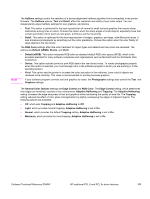HP 9500n HP Color LaserJet 9500n and 9500hdn - Software Technical Reference - Page 108
Copies, Orientation, Document preview image, Basics, Portrait, Landscape, Rotated
 |
UPC - 808736429672
View all HP 9500n manuals
Add to My Manuals
Save this manual to your list of manuals |
Page 108 highlights
Copies Use the Copies feature to specify the number of copies to print. The number of copies you request appears in the Copies box. You can select the number by typing in the edit box or by using the up and down arrows to the right of the edit box. Valid entries are numbers from 1 to 9999 for the HP Color LaserJet 9500 series printer. The copies value does not advance from the maximum number (9999) to 1 when the up arrow is used, or change from 1 to the maximum number (9999) when the down arrow is used. When you click another group box or leave the Basics tab, invalid entries into the edit box (such as non-numerical input, numbers less than 1, or numbers greater than the maximum allowed) are changed to the last valid value that appeared in the box. The default number of copies is 1. Conflicts between the software program you are using and the driver can arise because you can set the number of copies you want from some software programs. In most cases, the software program and the driver communicate, so that the number of copies set in one location (such as the software program) appears in the other (such as the driver). For some software programs, this communication does not take place, and the copies values are treated independently. For these software programs, setting 10 copies in the software program and then setting 10 copies in the driver results in 100 copies (10 x 10) being printed. It is recommended that you set the number of copies in the software program, whenever possible. Orientation Orientation refers to the layout of the image on the page, and does not affect the manner in which media is fed into the printer. You can specify the orientation of the print job. The three available orientations are Portrait, Landscape, and Rotated. The default orientation is Portrait. The three orientation options have these configurations: • Portrait. The top edge of the document is the shorter edge of the paper. • Landscape. The top edge of the document is the longer edge of the paper. • Rotate by 180 degrees. This creates a landscape or portrait orientation in which the image is rotated 180 degrees. This setting is useful for printing envelopes and when using some third-party paper-handling devices. You can can toggle orientation between portrait and landscape by left-clicking the preview image. If you select the Rotate by 180 degrees check box, there is no change in the preview image. Document preview image The document preview image is a color, line-drawn image of a page that represents graphics and text. The preview image appears in the upper-right corner of all of the Document Defaults or Printing Preferences driver tabs (the Finishing, Effects, Paper, Destination, Basics, and Color tabs). For more information about the document preview image, see the "Finishing tab features" section of this document. 106 HP traditional PCL 6 and PCL 5c driver features Software Technical Reference ENWW