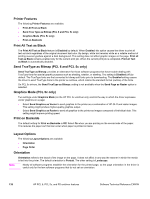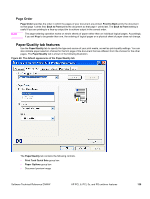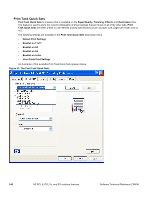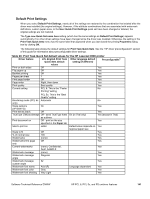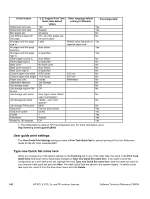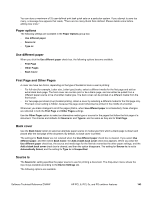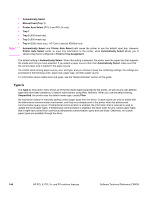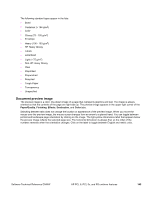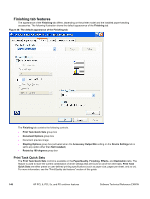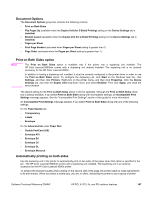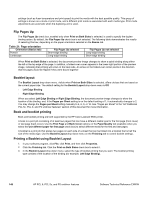HP 9500n HP Color LaserJet 9500n and 9500hdn - Software Technical Reference - Page 145
Paper options, Use different paper, First and Other s, Back cover, Source is, First
 |
UPC - 808736429672
View all HP 9500n manuals
Add to My Manuals
Save this manual to your list of manuals |
Page 145 highlights
You can store a maximum of 25 user-defined print task quick sets on a particular system. If you attempt to save too many, a message box appears that reads, "There are too many Quick Sets defined. Please delete some before adding new ones." Paper options The following settings are available in the Paper Options group box: • Use different paper • Source is: • Type is: Use different paper When you click the Use different paper check box, the following options become available. • First Page • Other Pages • Back Cover First Page and Other Pages A cover can have two forms, depending on the type of booklet or book a user is printing: • For full-size (for example, Letter size, Letter type) books, select a different media for the first page and add an extra blank back page. The front cover can contain print or be a blank page, and can either be pulled from a different paper source or be of another media type. The back cover can be printed on a different media from the front cover. • For two-page-per-sheet (2-up) booklet printing, obtain a cover by selecting a different media for the first page only. The back cover setting is hidden, because this page would otherwise be printed in the middle of a booklet. Whenever you make changes to all of the pages (that is, when Use different paper is not selected), these changes are reflected in both the First Page and Other Pages settings. Use the Other Pages option to select an alternative media type or source for the pages that follow the first page of a document. The choices and defaults for Source is: and Type is: are the same as they are for First Page. Back cover Use the Back Cover option to select an alternate paper source or media type from which a blank page is drawn and placed after the last page of the document. By default, no back cover is printed. The settings for Back Cover are not retained when the Use different paper check box is cleared. If you select Use different paper, and then select Back Cover, the Add a blank back cover check box appears. When you clear the Use different paper check box, the source and media type for the first tab overwrites the other paper settings, and the Add a blank back cover check box is cleared, and then the option disappears. The setting for Source is: is set to Automatically Select, and the setting for Type is: is Unspecified. Source is The Source Is: setting specifies the paper source to use for printing a document. The drop-down menu shows the input trays available according to the Device Settings tab. The following options are available. Software Technical Reference ENWW HP PCL 6, PCL 5c, and PS unidriver features 143