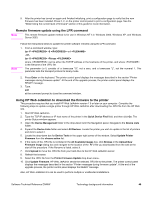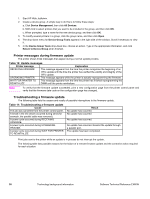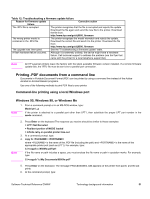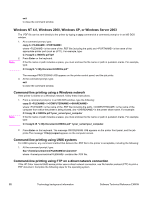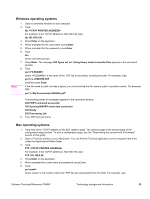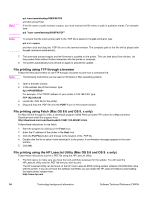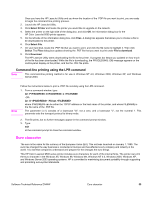HP 9500n HP Color LaserJet 9500n and 9500hdn - Software Technical Reference - Page 52
Printer messages during firmware update, Troubleshooting a firmware update, Table 10: Update messages
 |
UPC - 808736429672
View all HP 9500n manuals
Add to My Manuals
Save this manual to your list of manuals |
Page 52 highlights
1. Start HP Web JetAdmin. 2. Create a device group. A simple way to do this is to follow these steps: a. Click Device Management, then click All Devices. b. Shift-click to select printers that you want to be included in the group, and then click OK. c. When prompted, type a name for the new device group, and then click OK. 3. To modify several printers in a group, click the group name, and then click Open. 4. The drop-down menu for Device Group Tools appears in the right side of the window. Scroll if necessary to view it. 5. In the Device Group Tools drop-down box, choose an action. Type in the appropriate information, and click Return to Device Group when finished. Printer messages during firmware update The printer shows three messages that appear during a normal update process. Table 10: Update messages Printer message Explanation RECEIVING UPGRADE This message appears from the time the printer recognizes the beginning of an .RFU update until the time the printer has verified the validity and integrity of the .RFU update. UPGRADING PRINTER This message appears while the printer is actually reprogramming the firmware. WAIT FOR PRINTER TO This message appears from the time the printer has finished reprogramming the REINITIALIZE DIMM until the printer reinitializes. Note To verify that the firmware update succeeded, print a new configuration page from the printer control panel and verify that the firmware date code on the configuration page has changed. Troubleshooting a firmware update The following table lists the causes and results of possible interruptions to the firmware update. Table 11: Troubleshooting a firmware update Cause The job was cancelled from the printer control panel. A break in the I/O stream occurred during send (for example, the parallel cable was removed). A power cycle occurred during RECEIVING UPGRADE. A power cycle occurred during UPGRADING PRINTER. A power cycle occurred during WAIT FOR PRINTER TO REINITIALIZE. Result No update has occurred. No update has occurred. No update has occurred. No update has occurred. Resend the update through a parallel port. The update has been completed. Print jobs sent to the printer while an update is in process do not interrupt the update. The following table lists possible reasons for the failure of a remote firmware update and the corrective action required for each situation. 50 Technology background information Software Technical Reference ENWW