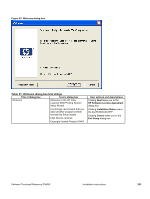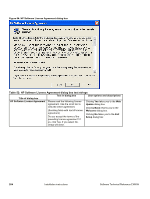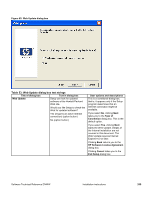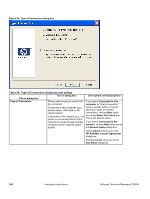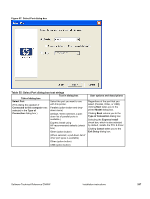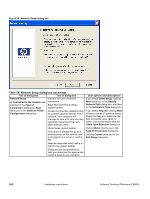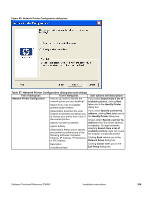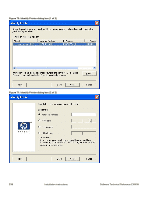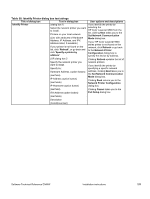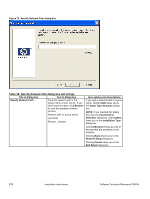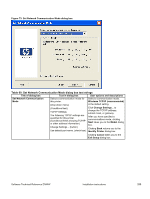HP 9500n HP Color LaserJet 9500n and 9500hdn - Software Technical Reference - Page 210
Table 56: Network Setup dialog box text strings, Network Setup dialog box
 |
UPC - 808736429672
View all HP 9500n manuals
Add to My Manuals
Save this manual to your list of manuals |
Page 210 highlights
Figure 68: Network Setup dialog box Table 56: Network Setup dialog box text strings Title of dialog box Text in dialog box Network Setup Indicate the type of network (If Connected to the network was connection selected in the Type of Basic Microsoft Server Setup Connection dialog box), Next (option button) takes you to the Network Printer Create a connection (network port) Configuration dialog box. to a printer attached directly to the network. Your computer will manage its own print jobs and may optionally share the printer with other network users. Client Setup (option button) The printer is already set up as a shared printer on the network and is managed by a server or another PC. Help me determine which setup is right for me (option button) Setup will ask you questions to help you determine the appropriate network setup for your situation. User options and descriptions If you select Client Setup, clicking Next takes you to the Specify Network Path dialog box, and then to the Installation Type dialog box. If you select Help me, clicking Next initiates a series of question dialog boxes that help you determine the best connection-type option to follow. This series begins with the Cable Type Selection dialog box. Clicking Back returns you to the Type of Connection dialog box. Clicking Cancel takes you to the Exit Setup dialog box. 208 Installation instructions Software Technical Reference ENWW