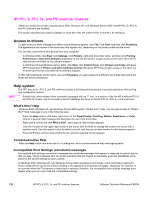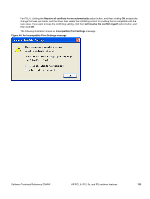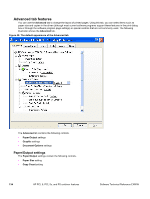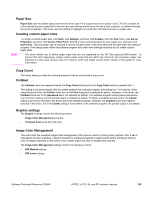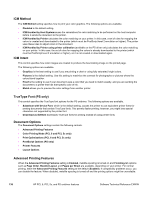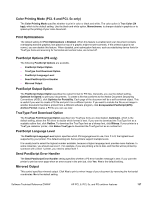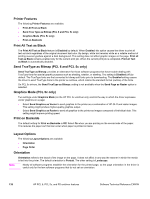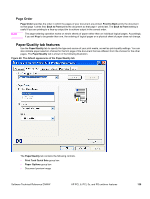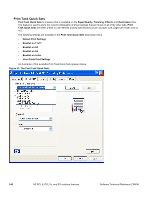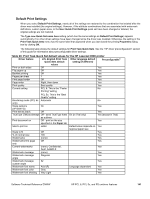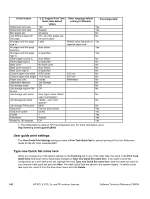HP 9500n HP Color LaserJet 9500n and 9500hdn - Software Technical Reference - Page 139
Color Printing Mode (PCL 6 and PCL 5c only), Print Optimizations, PostScript Options (PS only)
 |
UPC - 808736429672
View all HP 9500n manuals
Add to My Manuals
Save this manual to your list of manuals |
Page 139 highlights
Color Printing Mode (PCL 6 and PCL 5c only) The Color Printing Mode specifies whether to print in color or black and white. The color option is True Color (24 bpp), which is the default setting. Use the black and white option, Monochrome, to sharpen details in graphics or to speed up the printing of your color document. Print Optimizations The default setting for Print Optimizations is Enabled. When this feature is enabled and your document contains overlapping text and graphics, text placed on top of a graphic might not print correctly. If the printed output is not correct, you can disable this feature. When disabled, print optimization features, such as substituting device fonts for TrueType fonts and scanning for horizontal and vertical rules, are turned off. PostScript Options (PS only) The following PostScript Options are available. • PostScript Output Option • TrueType Font Download Option • PostScript Language Level • Send PostScript Error Handler • Mirrored Output PostScript Output Option The PostScript Output Option specifies the output format for PS files. Generally, you use the default setting, Optimize for Speed, to print your documents. To create a file that conforms to the Adobe Document Structuring Conventions (ADSC), click Optimize for Portability. Each page of the document will be a self-contained object. This is useful if you want to create a PS file and print it on a different printer. If you want to include the file as an image in another document that that is printed from a different software program, click Encapsulated PostScript (EPS). Archive Format creates a PS file you can use later. TrueType Font Download Option The TrueType Font Download Option specifies how TrueType fonts are downloaded. Automatic, which is the default setting, allows the PS driver to decide which format is best. If you want to download the TrueType font as a scalable outline font, click Outline. To download the TrueType font as a bitmap font, click Bitmap. If your printer is a TrueType rasterizer printer, click Native TrueType to download the TrueType font as an outline font. PostScript Language Level The PostScript Language Level option specifies which PS language level to use, from 1 to 3, the highest level supported by your printer. The default setting is3. Some printers support multiple levels. It is usually best to select the highest number available, because a higher language level provides more features. In some instances, you should use level 1. For example, if you are printing a file to disk, and that file will be printed by someone with a level 1 printer, you need to select level 1. Send PostScript Error Handler The Send PostScript Error Handler setting specifies whether a PS error handler message is sent. If you want the printer to print an error page when an error occurs in the print job, click Yes. Yes is the default setting. Mirrored Output This control specifies mirrored output. Click Yes to print a mirror image of your document by reversing the horizontal coordinates. No is the default setting. Software Technical Reference ENWW HP PCL 6, PCL 5c, and PS unidriver features 137