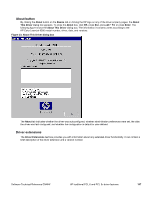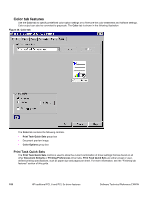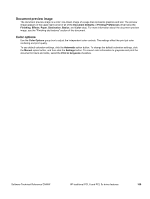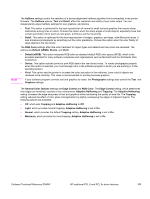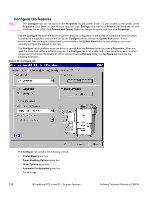HP 9500n HP Color LaserJet 9500n and 9500hdn - Software Technical Reference - Page 114
Con tab features, Con tab
 |
UPC - 808736429672
View all HP 9500n manuals
Add to My Manuals
Save this manual to your list of manuals |
Page 114 highlights
Configure tab features Note The Configure tab can be found in the Properties for the printer driver. To gain access to the printer driver Properties, click Start on your Window task bar, click Settings, and then click Printers (for Windows XP and Windows Server 2003, click Printers and Faxes). Right-click the printer name, and then click Properties. Use the Configure tab to tell the driver about the hardware configuration of the printer. If bidirectional communication is enabled in a supported environment, set up the Configure tab by clicking the Update Now button. If your environment does not support bidirectional communication, the Update Now button is unavailable so you must manually configure the options on this tab. The Configure tab is available when the driver is opened from the Printers folder by clicking Properties. When you open the driver from within a software program, the Configure tab is not visible (with a few exceptions, such as when using Excel 5.0 or Corel (R) Chart 4.0). When opened from the Printers folder, the Configure tab looks like the following illustration. Figure 36: Configure tab The Configure tab contains the following controls. • Printer Model group box • Paper Handling Options group box • Other Options group box • Automatic Configuration group box • Printer image 112 HP traditional PCL 6 and PCL 5c driver features Software Technical Reference ENWW