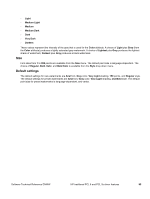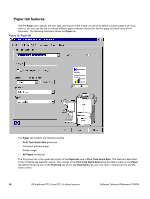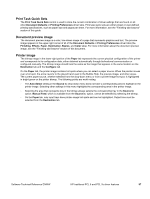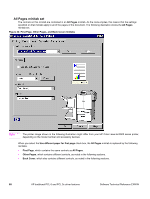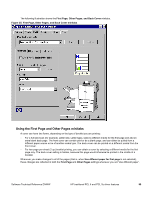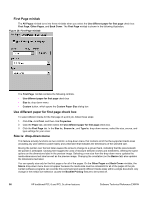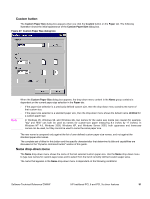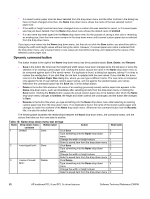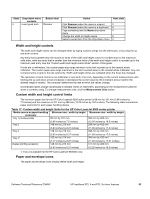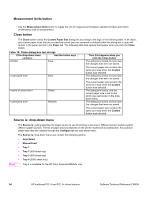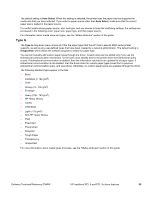HP 9500n HP Color LaserJet 9500n and 9500hdn - Software Technical Reference - Page 92
First minitab, Use different paper for first check box, Size is: drop-down menu
 |
UPC - 808736429672
View all HP 9500n manuals
Add to My Manuals
Save this manual to your list of manuals |
Page 92 highlights
First Page minitab The All Pages minitab turns into three minitabs when you select the Use different paper for first page check box: First Page, Other Pages, and Back Cover. The First Page minitab is shown in the following illustration. Figure 26: First Page minitab The First Page minitab contains the following controls. • Use different paper for first page check box • Size is: drop-down menu • Custom button, which opens the Custom Paper Size dialog box Use different paper for first page check box To select different media for the first page of a print job, follow these steps: 1. Click File, click Print, and then click Properties. 2. Click the Paper tab, and then select the Use different paper for first page check box. 3. Click the First Page tab. In the Size is:, Source is:, and Type is: drop-down menus, select the size, source, and type settings for your cover. Size is: drop-down menu This feature actually functions as two controls: a drop-down menu that contains all of the the supported media sizes (including any user-defined custom sizes) and a text label that indicates the dimensions of the selected size. Moving the pointer over the text label causes the arrow to change to a gloved hand, indicating that the area beneath the pointer is selectable. Clicking here toggles the units of measure between inches and millimeters, offering the same options on the dimensions label in the preview image. Selecting a new size from the drop-down menu updates the media-dimensions text label as well as the preview image. Changing the orientation (on the Basics tab) also updates the dimensions text label. You can specify size only for the first page or for all of the pages. On the Other Pages and Back Cover minitabs, the Size is drop-down menu does not appear because the media size must be consistent for all of the pages of the job. Certain software programs can override this command and specify different media sizes within a single document. Any change in the media size selection causes the Booklet Printing feature to be turned off. 90 HP traditional PCL 6 and PCL 5c driver features Software Technical Reference ENWW