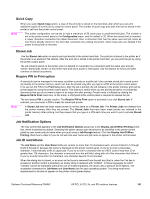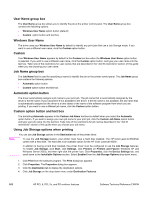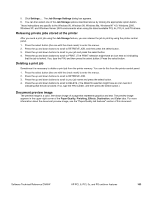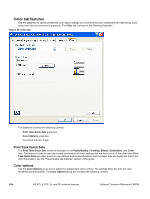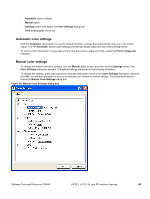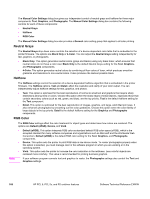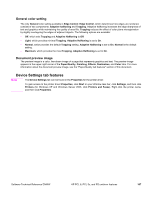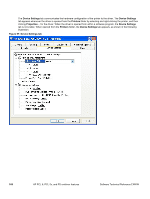HP 9500n HP Color LaserJet 9500n and 9500hdn - Software Technical Reference - Page 168
Neutral Grays, Halftone, RGB Color, Manual Color Settings
 |
UPC - 808736429672
View all HP 9500n manuals
Add to My Manuals
Save this manual to your list of manuals |
Page 168 highlights
The Manual Color Settings dialog box gives you independent control of neutral grays and halftone for three major components: Text, Graphics, and Photographs. The Manual Color Settings dialog box contains the following controls for each of these components: • Neutral Grays • Halftone • RGB Color The Manual Color Settings dialog box also provides a General color setting group that applies to all color printing. Neutral Grays The Neutral Grays drop-down menu controls the selection of a device-dependent color table that is embedded in the printer firmware. The options are Black Only or 4-Color. You can adjust the Neutral Grays setting independently for text, graphics, or photographs. • Black Only. This option generates neutral colors (grays and blacks) using only black toner, which ensures that neutral colors do not have a color cast. Black Only is the default Neutral Grays setting for the Text, Graphics, and Photographs components. • 4-Color. This option generates neutral colors by combining all four colors of toner, which produces smoother gradients and transitions to non-neutral colors. It also produces the darkest possible black. Halftone The Halftone settings control the selection of a device-dependent halftone algorithm that is embedded in the printer firmware. The Halftone options, Text and Detail, affect the resolution and clarity of your color output. You can independently adjust halftone settings for text, graphics, and photos. • Text. This option is optimized for the best reproduction of normal to small text and graphics that require sharp distinctions among lines or colors. Choose this option when the sharp edges of small objects, especially those that contain secondary colors (such as red, green, and blue), are the top priority. Text is the default halftone setting for the Text component. • Detail. This option is optimized for the best reproduction of images, graphics, and large, solid-filled print ares. It also enhances photographs by smoothing out fine color gradations. Choose this option when the color fidelity of large objects is the top priority. Detail is the default halftone setting for the Graphics and Photographs components. RGB Color The RGB Color settings affect the color treatment for object types and determines how colors are rendered. The options are Default (sRGB), Device, and Vivid. • Default (sRGB). This option interprets RGB color as standard default RGB color space (sRGB), which is the accepted standard for many software companies and organizations such as Microsoft and the Worldwide Web Consortium. Default (sRGB) is the default RGB color setting for the Text, Graphics, and Photographs components. • Device. This option sets the printer to print RGB data in raw device mode. To render photographs properly when this option is selected, you must manage color in the software program in which you are working or in the operating system. • Vivid. This option sets the printer to increase the color saturation in the midtones. Less colorful objects are rendered more colorfully. This value is recommended for printing business graphics. Note If your software program converts text and graphics to raster, the Photographs settings also control the Text and Graphics settings. 166 HP PCL 6, PCL 5c, and PS unidriver features Software Technical Reference ENWW