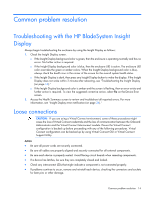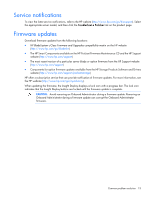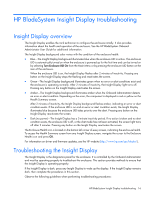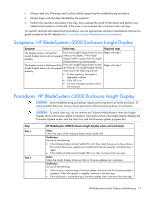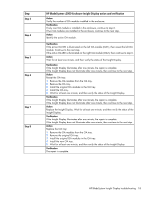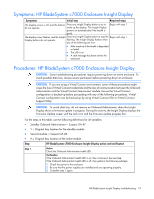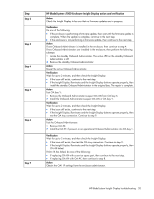HP BladeSystem c3000 HP BladeSystem c-Class Enclosure Troubleshooting Guide - Page 19
Symptoms: HP BladeSystem c7000 Enclosure Insight Display, Symptoms, Initial step, Required steps
 |
View all HP BladeSystem c3000 manuals
Add to My Manuals
Save this manual to your list of manuals |
Page 19 highlights
Symptoms: HP BladeSystem c7000 Enclosure Insight Display Symptoms Initial step Required steps The display screen is off, and the buttons Press any Insight Display button to try to do not operate. wake up the display. The Insight Display powers on automatically if the health is Begin with step 1. good. The display screen flashes, and the Insight Press any Insight Display button to stop the Begin with step 1. Display buttons do not operate. flashing. The Insight Display flashes when any of the following are true: • After inactivity if the health is degraded or failed • The UID is on • A chat message has been sent to the enclosure Procedures: HP BladeSystem c7000 Enclosure Insight Display CAUTION: Some troubleshooting procedures require powering down an entire enclosure. To avoid possible data loss, always secure permission before powering down an enclosure. CAUTION: If you are using a Virtual Connect environment, some of these procedures might cause the loss of Virtual Connect credentials and the loss of communication between the Onboard Administrator and the Virtual Connect Interconnect module. Ensure the Virtual Connect configuration is backed up before proceeding with any of the following procedures. Virtual Connect configuration can be backed up by using Virtual Connect GUI or Virtual Connect Support Utility. CAUTION: To avoid data loss, do not remove an Onboard Administrator when the Insight Display shows a firmware update in progress. During this activity, the Insight Display displays the Firmware Update screen with the Lock icon and the firmware update progress bar. For the steps in this table, use the following definitions for all variables: • Standby Onboard Administrator = Suspect OA #Y • Y = Original bay location for the standby module • Second module = Suspect OA #X • X = Original bay location of the active module Step HP BladeSystem c7000 Enclosure Insight Display action and verification Step 1 Action Check the Onboard Administrator health LED. Verification If the Onboard Administrator health LED is on, then continue to the next step. If the Onboard Administrator health LED is off, then perform the following substeps: 1 Check the power to the enclosure. 2 Be sure that the power supplies are installed and are operating properly. 3 Complete step 1 again. HP BladeSystem Insight Display troubleshooting 19