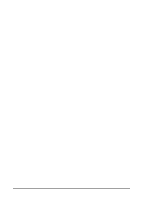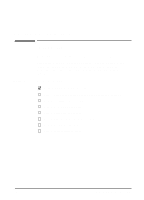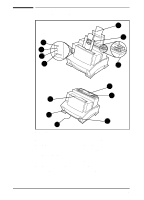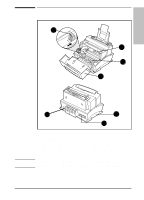HP C3941A HP LaserJet 5L - Printer User's Manual - Page 11
Step 3., Attach a Parallel Cable
 |
View all HP C3941A manuals
Add to My Manuals
Save this manual to your list of manuals |
Page 11 highlights
Setting Up the 1 Printer Step 3. Attach a Parallel Cable Note For best results use a high quality IEEE-1284 compliant parallel cable. For more information see Appendix C. 1 Connect a parallel cable to the printer as shown in Figure 1. Be sure not to force the cable on upside down. 2 Secure the cable by snapping on the two wire clips. This helps prevent communication problems with the computer. 3 Connect the other end of the cable to a parallel port on the computer. Secure the cable by tightening the attached screws. Caution Be sure to connect the cable to a parallel port, not a serial port, on the computer. Connecting to the wrong port can cause damage to the printer. See your computer documentation for further descriptions of the computer's ports. EN Setting Up the Printer 1-5