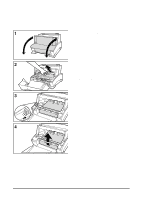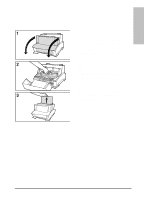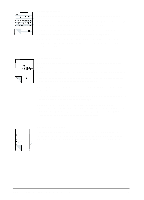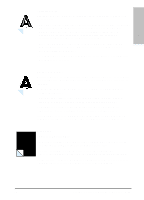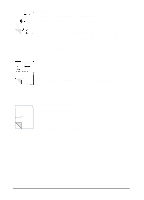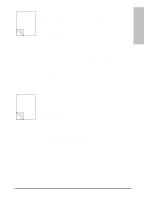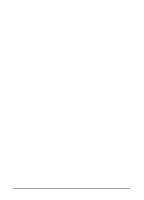HP C3941A HP LaserJet 5L - Printer User's Manual - Page 51
Solving Print Quality Problems
 |
View all HP C3941A manuals
Add to My Manuals
Save this manual to your list of manuals |
Page 51 highlights
Troubleshooting 6 and Problem Solving Solving Print Quality Problems Faded Print Faded or light print may consist of a faded area, an entire page faded, or a block of vertically aligned white streaks. • The toner cartridge may be getting low on toner. Gently shake the cartridge to redistribute the toner, or replace the cartridge. • The paper may not meet HP's paper specifications (for example, too moist or too rough). See Appendix B for detailed information. • Adjust toner density setting through your software or printer driver. • EconoMode may be on. Turn it off through your software or printer driver. Staining Stains usually appear as small, round, black dots that occur in the front or the back of a page. Sometimes wide, inconsistent stains appear. • The paper may not meet HP's paper specifications (for example, too moist). See Appendix B for detailed information. • You may be printing on the wrong side of the paper. Try removing the paper from the Paper Input Bin and turning it over. (The label on many reams of paper has an arrow indicating the print side.) • The printer may need cleaning. See "Cleaning Your Printer," in Chapter 5. • The toner cartridge may be damaged. Replace it if maintenance procedures do not improve print quality. Vertical Lines Sometimes vertically aligned black streaks or smears can appear on successive pages. • The toner cartridge may be damaged. You may need to replace it. • The printer may need cleaning. See "Cleaning Your Printer," in Chapter 5. EN Troubleshooting and Problem Solving 6-9