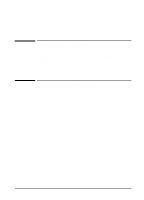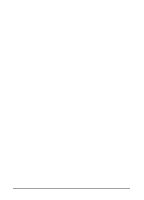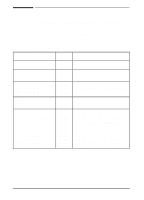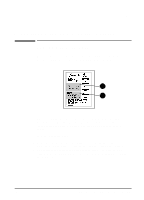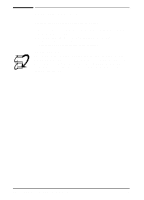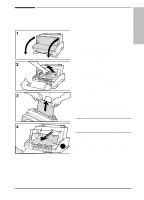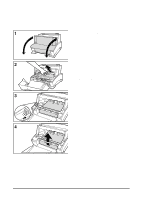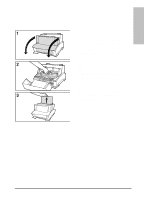HP C3941A HP LaserJet 5L - Printer User's Manual - Page 44
Resetting the Printer
 |
View all HP C3941A manuals
Add to My Manuals
Save this manual to your list of manuals |
Page 44 highlights
Resetting the Printer Resetting the printer accomplishes the following: • Clears all data from the printer's memory (including unprinted data, downloaded fonts, and macros). • Stops any printing that is taking place and ejects the page. • Removes some error conditions. • Resets the printer to its factory default settings. To reset the printer: Press and hold the Front Panel Button until the three front panel lights begin to blink quickly in succession (about 5 seconds), then let go of the button. After resetting, the Ready (bottom) Light will remain lit if there are no printer errors. (Make sure there is paper in the printer or the error light will remain on.) 6-2 Troubleshooting and Problem Solving EN

Resetting the Printer
Resetting the printer accomplishes the following:
•
Clears all data from the printer’s memory (including unprinted data,
downloaded fonts, and macros).
•
Stops any printing that is taking place and ejects the page.
•
Removes some error conditions.
•
Resets the printer to its factory default settings.
To reset the printer:
Press and hold the Front Panel Button until the three front panel lights
begin to blink quickly in succession (about 5 seconds), then let go of the
button. After resetting, the Ready (bottom) Light will remain lit if there
are no printer errors.
(Make sure there is paper in the printer or the error
light will remain on.)
6-2
Troubleshooting and Problem Solving
EN