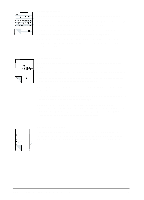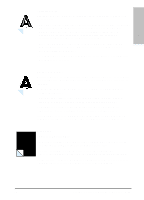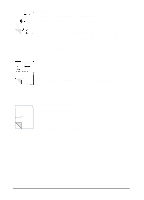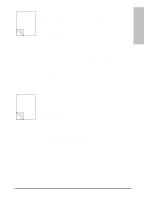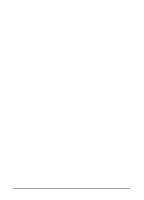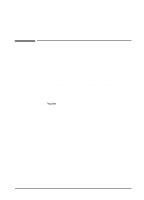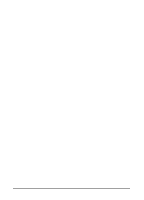HP C3941A HP LaserJet 5L - Printer User's Manual - Page 53
Character Voids, Background Scatter, Black Troubleshooting, and Problem Solving
 |
View all HP C3941A manuals
Add to My Manuals
Save this manual to your list of manuals |
Page 53 highlights
Troubleshooting 6 and Problem Solving Character Voids Character voids are white areas within the parts of characters that should be solid black. • If you are using transparencies when you experience this problem, try another type of transparency. Hewlett-Packard transparencies are designed to minimize character voids. See "Accessories/Supplies Information" in Chapter 5 for ordering information. (Because of the composition of transparency media, some character voids are normal.) • You may be printing on the wrong surface of the paper. Remove the paper and turn it around. (The label on many reams of paper has an arrow indicating the print side.) • Your paper may not meet the requirements for the printer. See Appendix B for paper specifications. Background Scatter Background scatter results from bits of toner distributed on the front or back of a printed page. Background scatter often is isolated to a specific area of the page. • Change the paper type, weight, or surface finish. See Appendix B for paper specifications. • If background scatter occurs on an envelope, try moving the text to an area with no seams. Printing on seams can cause this problem. • If background scatter covers the entire surface of an envelope, try adjusting the print density through your software or printer driver. If this problem occurs on the back of a printed page, it may be caused by spilled toner inside the printer. See "Cleaning Your Printer" in Chapter 5. Black Page A page is completely black. • The toner cartridge may not be installed properly. Remove the cartridge and reinsert it. See Chapter 1 for installation information. • The toner cartridge may be defective and need replacing. See "Accessories/Supplies Information" in Chapter 5 for ordering information. • If the problem continues, the printer may require repair. See the Support Page at the front of this manual for support options available. EN Troubleshooting and Problem Solving 6-11