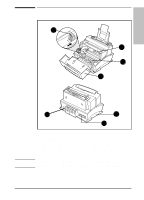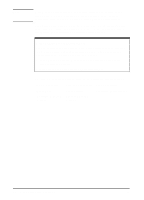HP C3941A HP LaserJet 5L - Printer User's Manual - Page 14
Step 6., Load Paper into Printer
 |
View all HP C3941A manuals
Add to My Manuals
Save this manual to your list of manuals |
Page 14 highlights
Step 6. Load Paper into Printer Paper supports are located behind the Paper Input Bin and the Paper Output Bin. These supports can be extended for different lengths of paper. 1 Raise the Paper Input Support until it snaps into place. Also raise the Paper Output Support (not shown) unless you are using the Front Output Slot. Note Using paper supports can help prevent unwanted paper curl and paper jams. 2 Insert up to 100 sheets of paper vertically into the Paper Input Bin. Be careful not to overfill. The Ready (bottom) Light will come on. 3 Center the paper with the paper guides on the Paper Input Bin. You may print a self test to check that your printer is working properly. A Self Test will show examples of the available fonts and current printer configuration. 4 Briefly press and release the front panel button. The Data (middle) Light comes on, and the Ready (bottom) Light blinks. 5 Please wait until a Self Test page prints. 1-8 Setting Up the Printer EN