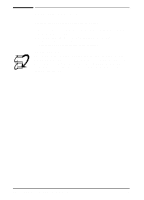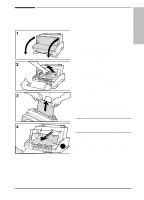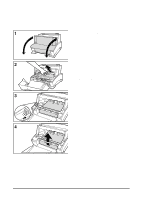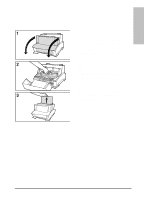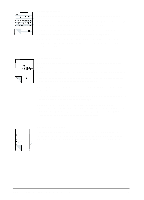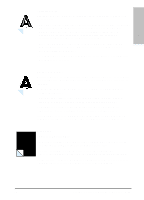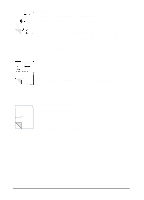HP C3941A HP LaserJet 5L - Printer User's Manual - Page 49
Table 6-1, Troubleshooting, and Problem Solving
 |
View all HP C3941A manuals
Add to My Manuals
Save this manual to your list of manuals |
Page 49 highlights
Troubleshooting 6 and Problem Solving Table 6-1 Solving Printer Problems (Continued) Symptom Possible Cause Solutions Both the Data (middle) Light and the Ready (bottom) Light are on steadily (not blinking). There is unprinted data in the printer. (Your software did not send an "end of job" or "form feed" command.) Briefly press and release the Front Panel Button to print the rest of the data. The Data (middle) Light is blinking. The printer is in Manual Feed mode. Make sure correct paper is loaded into printer. Briefly press and release the Front Panel Button to resume printing. All the printer's lights are off The printer is unplugged and the printer does not from the power source. respond when you attempt to wake it up. The printer has malfunctioned. Check the power cord connections and power source. Try a different outlet. Refer to the Support Page on the inside front cover for support options available. All the printer's lights are on. The printer has a hardware Disconnect the printer from its power source and reconnect it error. after a 15 minute wait. If all three lights come back on, contact your HP authorized service representative. All three printer lights are flashing at once. The printer is feeding multiple sheets or jams frequently. If you have added a memory card to your printer, remove it and check light status. See Appendix D for adding and removing printer memory cards. Incompatible Memory Card. Remove incompatible memory card and replace with a 1,2,4, or 8 Mb, 70 nsec or faster (such as 50 nsec) memory card. Paper was added to the Remove the paper from the Paper Input Bin Tap the sides of Paper Input Bin incorrectly. the stack together and reinsert into the bin. The Paper Input Bin is too Remove some of the paper. The Paper Input Bin can hold full. up to 100 sheets of regular weight paper or 10 envelopes. More than one sheet was Add only one sheet at a time into the Single Sheet Input Slot. added into the Single Sheet If printing more than one sheet of the same type of media, Input Slot. try using the Paper Input Bin. Paper was poorly cut by the Although fanning the paper is not generally recommended, it manufacturer and is may be an effective way to decrease multi-feeds if the paper sticking together. was poorly cut by the manufacturer and is sticking together. You may also try turning the paper around to feed the opposite end first. The paper does not meet Try another kind of paper. See the paper specifications in HP's specifications for print Appendix B. media. The output capacity was exceeded in the Paper Output Bin or Front Output Slot. Do not allow more than 100 sheets of 20 lb. bond weight paper (less for heavier media) to stack in the Paper Output Bin. Do not allow more than 1 transparency or 20 sheets of other media to stack up in front of the Front Output Slot. EN Troubleshooting and Problem Solving 6-7