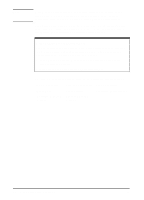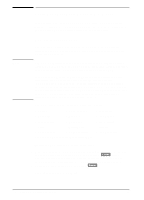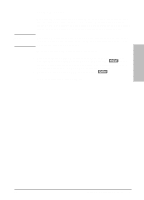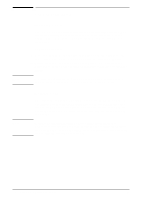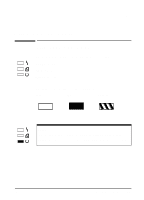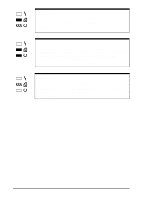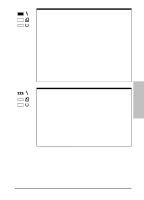HP C3941A HP LaserJet 5L - Printer User's Manual - Page 20
Software Instructions for DOS Users - laserjet 5l driver
 |
View all HP C3941A manuals
Add to My Manuals
Save this manual to your list of manuals |
Page 20 highlights
Note Software Instructions for DOS Users If you installed the "HP LaserJet 5L DOS Utilities and DOS Printer Drivers" software (see Chapter 1), you have the Remote Control Panel and the Status Monitor printer utilities on your computer. Remote Control Panel The Remote Control Panel, or RCP, enables you to change printer settings if your DOS software application does not support the printer feature you want to use. Some DOS applications, such as WordPerfect for DOS, may override settings you specify from the RCP. Change all desired settings available in the software first, and any remaining settings with the RCP. If you chose the Option to Update Default Printer Settings during installation (see Chapter 1), a file containing printer defaults (C:/HPLJUTIL/DEFAULT.PJL) is automatically sent to your printer each time you turn on (or reset) your computer. You can make changes to your printer settings through the Remote Control Panel and save them to this file. This will save you from having to update your printer settings each time you turn your system back on. The RCP allows you to access the following features: • Copies • Lines per page • Paper Size • Typeface • Manual Feed • Resolution • Pitch • EconoMode • Auto Continue • Page Protection • Resolution Enhancement Technology (REt) • Orientation • Symbol Set • I/O buffering • Density • Self Test Page To start the RCP from DOS follow these steps: 1 Make sure that the Remote Control Panel is in your path statement. You can check your path by typing PATH and pressing [Enter]. If the Remote Control Panel directory is not in your path, you will have to change to the default directory C:\HPLJUTIL to start the program. 2 At the DOS prompt type RCP and press [Enter]. For help information, select Help. 2-4 Using your Printer Software EN