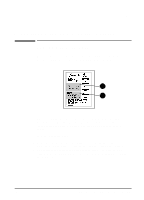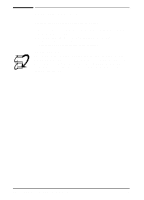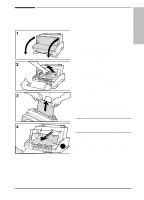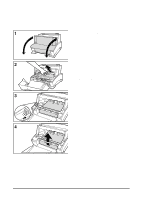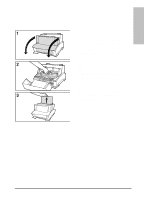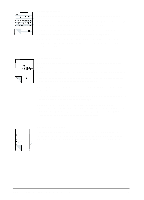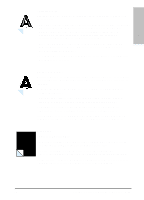HP C3941A HP LaserJet 5L - Printer User's Manual - Page 48
Troubleshooting and Problem Solving
 |
View all HP C3941A manuals
Add to My Manuals
Save this manual to your list of manuals |
Page 48 highlights
Solving Printer Problems Table 6-1 Solving Printer Problems Symptom Possible Cause Solutions The printer does not respond when you send a print job from software. The printer may be paused. Resume printing from software. The printer may be in Manual Feed mode. Briefly press and release the Front Panel Button. The parallel cable between Disconnect and reconnect the parallel cable between the the printer and the computer printer and the computer. Make sure that the cable is not is not connected properly. attached upside down on the printer. The parallel cable is defective. If possible, try your cable on another system with a print job that you know works, or try a different cable. The wrong printer was Check your software's printer selection menu to see if you selected in your software. selected the HP LaserJet 5L printer. Your software or your printer is not configured for the correct printer port. Check your software's configuration menu to make sure it is accessing the correct printer port. If your computer has more than one parallel port, make sure the parallel cable is connected to the correct one. The power cord is not connected to the printer, or the power source is not active. Check the power cord connection and the power source. The printer is connected to a switch box that is not set up correctly. Check the switch box setting. Try connecting the printer directly to the computer. The switch box may be defective. The printer is malfunctioning. If all the lights are on, there is a hardware error. Check this error condition on next page. The Error (top) Light remains on continuously. The printer is out of paper. Add paper. The printer door is open. Close the door securely. The toner cartridge is not Open the door, reinstall the toner cartridge, then close the door installed completely. securely. Paper Jam. See "Clearing Paper Jams" section earlier in this chapter. The Error (top) Light is blinking. The page is to complex for the printer's memory capacity, or the printer may not be able to create the image fast enough to keep pace with the printing process. Press the front panel button to resume printing. (There may be some data loss.) See your printer driver help for more suggestions regarding printer memory usage. Change your page to make it less complex, reduce resolution to 300 dpi, or add optional printer memory (see Appendix D). 6-6 Troubleshooting and Problem Solving EN