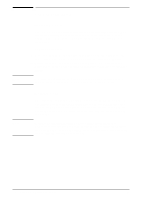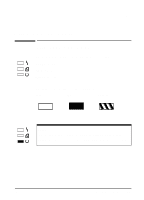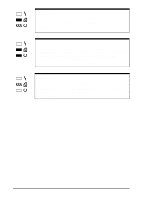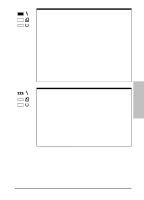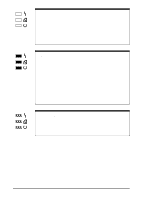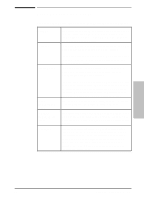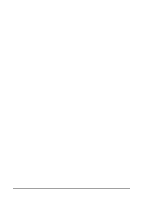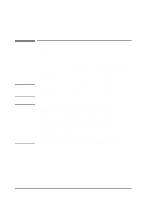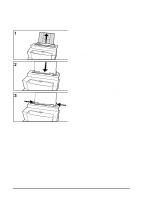HP C3941A HP LaserJet 5L - Printer User's Manual - Page 27
Front Panel Button Usage
 |
View all HP C3941A manuals
Add to My Manuals
Save this manual to your list of manuals |
Page 27 highlights
Front Panel Button Usage The Front Panel Button can be used to accomplish the following tasks: Wake Up Self Test If the printer is in SleepMode (all the status lights are off while the printer is plugged in to a power source) the printer will wake up to a ready state when the button is briefly pushed and released. Make sure that the Ready (bottom) Light is on and other lights are off. If necessary, wake up the printer. Printer Reset Briefly press and release the button. The Data (middle) Light comes on, the Ready (bottom) Light blinks, and the self test page prints. Press and hold the button until the three front panel lights begin to blink quickly in succession (about 5 seconds), then let go of the button. Resume (from Manual Feed) Continue (from memory error) Form Feed After resetting, the Ready (bottom) Light will remain lit if there are no printer errors. (Make sure there is paper in the printer or the error light will remain on.) The reset will return the printer to the factory default values (any downloaded fonts will be removed from memory). If the software application is set to Manual Feed, briefly press and release the button to print each page. If the printer has stopped printing because a page is too complex, press and release the button to continue. See suggestions on "Error: Page Too Complex" earlier in this chapter. If the Data (middle) Light and the Ready (bottom) Light both remain on, there is unprinted data still in the printer. This usually happens when you perform a "print screen" function in DOS or use software that does not send an "end-of-job" or "form feed" command when it finishes printing a file. Briefly press and release the button to print the remaining data. Using the Front 3 Panel EN Using the Front Panel 3-5