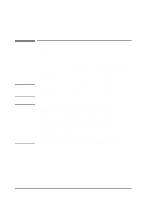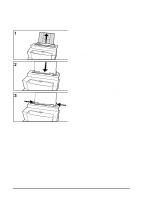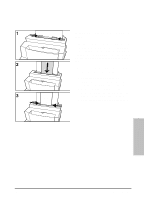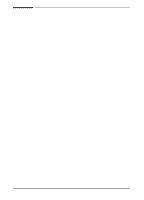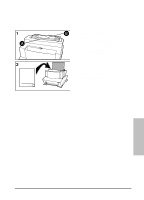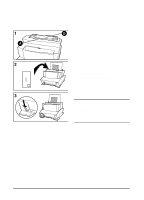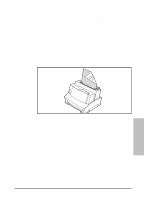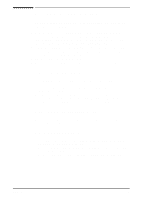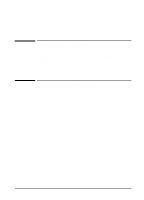HP C3941A HP LaserJet 5L - Printer User's Manual - Page 34
Printing Tasks
 |
View all HP C3941A manuals
Add to My Manuals
Save this manual to your list of manuals |
Page 34 highlights
Printing Tasks Pausing Printing Between Pages with Manual Feed On some occasions you may want the printer to pause, allowing you to load special media. For instance, if you are printing several copies of a letter with the first page on letterhead, you can set the printer to pause each time before it prints the first page. This allows you to load a sheet of letterhead into the Single Sheet Input Slot for each copy of the letter. The printer will resume when you press the Front Panel Button. It is also possible to set the printer to pause between each sheet in a print job. Simply press the Front Panel Button to print each page. Set up the Manual Feed option through your software to pause printing. 1 In your software's printer setup menu or bin/tray selection, select the Manual Feed mode. 2 From your software, print the document. 3 The Data (middle) Light will blink when the page is ready to print, indicating the printer is paused and waiting. 4 After inserting the correct media, briefly press and release the Front Panel Button to print the page. Stopping a Print Job If the file you send to the printer is only one or two pages long, you can stop the print job by resetting the printer (you will lose any downloaded fonts). If you are printing a large file: • Remove the paper from the Paper Input Tray, except for any sheet that is currently being fed into the printer. • Stop and delete the print job through your software. • Reset the printer (you will lose any downloaded fonts and the printer will return to factory setting defaults). 4-6 Printing EN