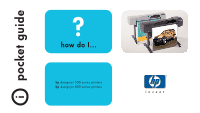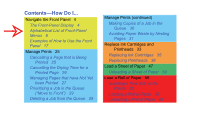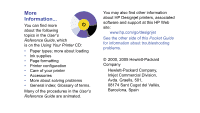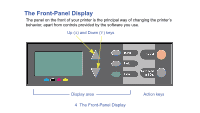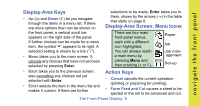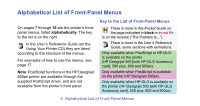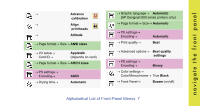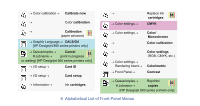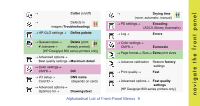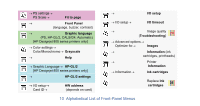HP C7770B HP Designjet 500 Plus - Pocket Guide - Page 5
Display-Area Keys, Display-Area Screen: Menu Icons, Action Keys - ink
 |
UPC - 725184439704
View all HP C7770B manuals
Add to My Manuals
Save this manual to your list of manuals |
Page 5 highlights
navigate the front panel Display-Area Keys • Up (Δ) and Down (∇) let you navigate through the items in a menu list. If there are more options than can be shown on the front panel, a vertical scroll bar appears on the right side of the panel. selections to be made, Enter takes you to them, shown by the arrows (→) in the table that starts on page 6. Display-Area Screen: Menu Icons There are four main front-panel menus, Paper If further choices can be made for a menu item, the symbol " " appears to its right. A selected setting is shown by a tick ("√"). • Menu takes you to the main screen. It cancels any choices that have not yet been selected by pressing Enter. each with a different icon highlighted. You can always reach a main menu by pressing Menu and then scrolling (Δ or ∇). Ink Job management Set-up • Back takes you to the previous screen, also cancelling any choices not yet selected with Enter. • Enter selects the item in the menu list and makes it current. If there are further Action Keys • Cancel cancels the current operation (printing or preparing for printing). • Form Feed and Cut causes a sheet to be ejected or the roll to be advanced and cut. The Front-Panel Display 5