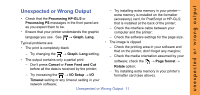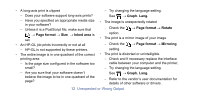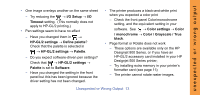HP C7770B HP Designjet 500 Plus - Pocket Guide - Page 80
The Troubleshooting Procedure
 |
UPC - 725184439704
View all HP C7770B manuals
Add to My Manuals
Save this manual to your list of manuals |
Page 80 highlights
Note: It is important that the paper loaded for the troubleshooting procedure is exactly the same type (for example, glossy paper) as the one you used when you encountered image quality problems. If you use a different kind of paper, you stand less likelihood of resolving the problem. However, you must use a roll of paper (not a sheet) for this procedure. The Troubleshooting Procedure Run the Troubleshooting procedure as follows: 1 From the main front-panel menu, select the Ink menu ( ) and press Enter. Pages 20 and 21 show the overall flow in the Troubleshooting procedure, and indicate the main actions that take place. 2 Select Troubleshooting and press Enter. 3 The printer first checks to see whether the printheads are aligned. Misalignment of the printheads is a common cause of image quality problems. If they are not aligned, you are prompted 16 The Troubleshooting Procedure