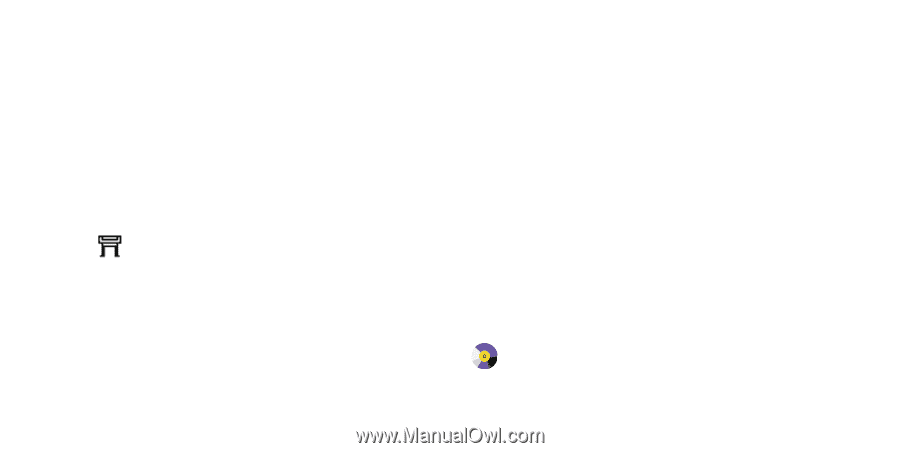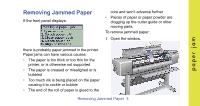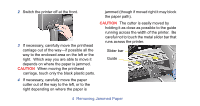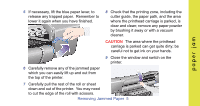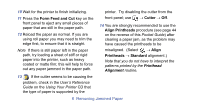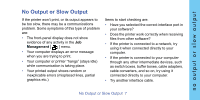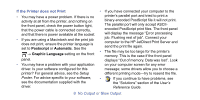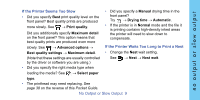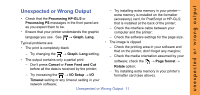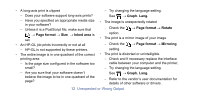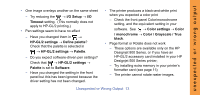HP C7770B HP Designjet 500 Plus - Pocket Guide - Page 72
If the Printer does not Print - memory
 |
UPC - 725184439704
View all HP C7770B manuals
Add to My Manuals
Save this manual to your list of manuals |
Page 72 highlights
If the Printer does not Print • If you have connected your computer to the • You may have a power problem. If there is no printer's parallel port and tried to print a activity at all from the printer, and nothing on binary-encoded PostScript file it will not print. the front panel, check the power button light, The parallel port will only accept ASCII- that the power cable is connected correctly, encoded PostScript print files. The front panel and that there is power available at the socket. will display the message "Error processing • If you are using a Macintosh and the print job does not print, ensure the printer language is set to Postscript or Automatic. See the job. Flushing rest of job". Connect your computer to the HP JetDirect Print Server and send the print file again. → Graphic Language setting on the front • The file may be too large for the printer's memory. This is the case if the front panel panel. displays "Out of memory. Data was lost". Look • You may have a problem with your application on your computer screen for any error driver. Is your software configured for this message; some drivers allow you to choose a printer? For general advice, see the Setup different printing mode-try to resend the file. Poster. For advice specific to your software, • If you continue to have problems, see see the documentation supplied with the driver. the "Solutions" section of the User's Reference Guide. 8 No Output or Slow Output