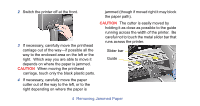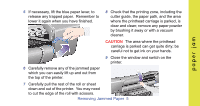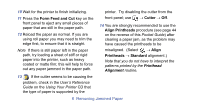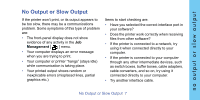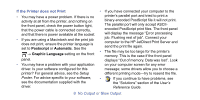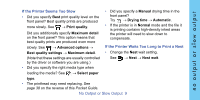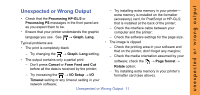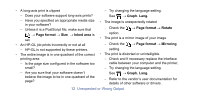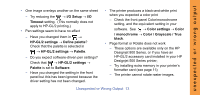HP C7770B HP Designjet 500 Plus - Pocket Guide - Page 73
no output or slow output
 |
UPC - 725184439704
View all HP C7770B manuals
Add to My Manuals
Save this manual to your list of manuals |
Page 73 highlights
no output or slow output If the Printer Seems Too Slow • Did you specify Best print quality level on the front panel? Best quality prints are produced more slowly. See → Print quality. Did you additionally specify Maximum detail on the front panel? This option means that best quality prints are produced even more slowly. See → Advanced options → • Did you specify a Manual drying time in the front panel? Try → Drying time → Automatic. • If the printer is in Normal mode and the file it is printing contains high-density inked areas the printer will need to slow down to compensate. If the Printer Waits Too Long to Print a Nest Best quality settings → Maximum detail. • Change the Nest wait setting. (Note that these settings are usually controlled by the driver or software you are using.) See → Nest → Nest wait. • Did you specify the right media type when loading the media? See → Select paper type. • The printhead may need replacing. See page 38 on the reverse of this Pocket Guide. No Output or Slow Output 9