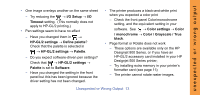HP C7770B HP Designjet 500 Plus - Pocket Guide - Page 82
Advance, Calibration, Cancel, Troubleshooting, Diagnostic, Print B, Diagnostic Print B
 |
UPC - 725184439704
View all HP C7770B manuals
Add to My Manuals
Save this manual to your list of manuals |
Page 82 highlights
the whole of the length of the lines. Shorter irregularities, arranged in columns, can be ignored at this stage. 6 Examine the blocks of color in Diagnostic Print A carefully and indicate whether there are problems with them. The sorts of problems to look for here are: • White streaks or bands in the solid blocks. 7 If you indicate that there is a problem with the dashed lines in Diagnostic Print A, you are prompted to use the Advance Calibration routine; your printer will be at step 3 of the routine on page 22 (if you don't want to continue with calibration, press the Cancel key). 8 If there are problems in the blocks of color in Diagnostic Print A, for example white streaks or bands, the printer will try to clean the printheads that have the problem. A printhead can be cleaned up to three times this way; after that it cannot be cleaned and you will be told; the Troubleshooting routine will finish. In that case we recommend that you try to reprint your print, and then, if necessary, start the Troubleshooting routine again. After cleaning the printheads, the printer reprints the blocks of color (but not the black lines) in Diagnostic Print A, and asks you to examine it again (as in step 5 on page 17). 9 If there are no problems the first time you print Diagnostic Print A, the printer prints Diagnostic Print B. 10 For each color in the pattern in Diagnostic Print B, you are asked about the quality-look for missing 18 The Troubleshooting Procedure