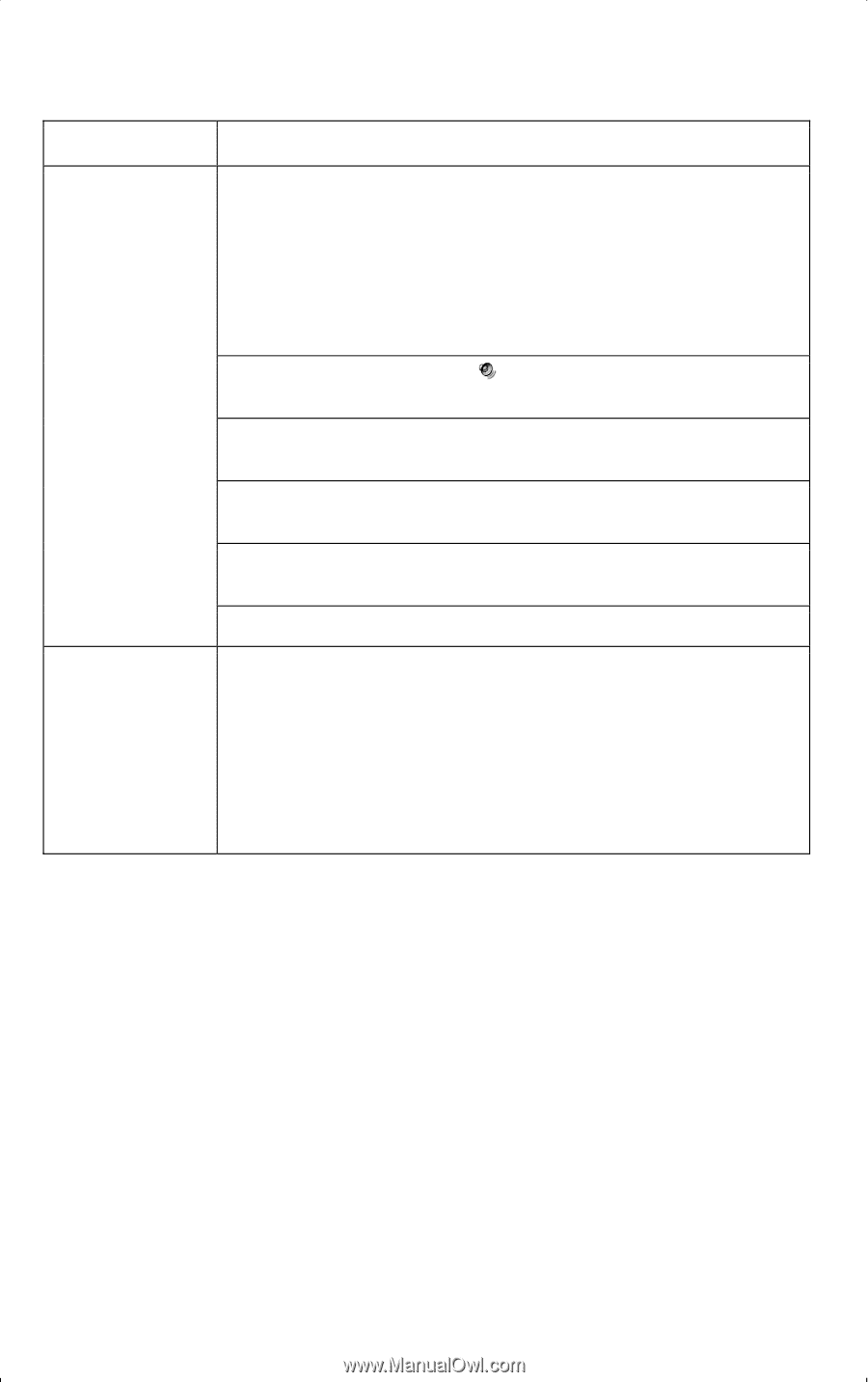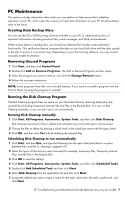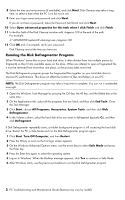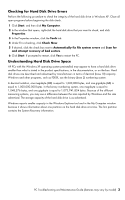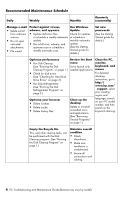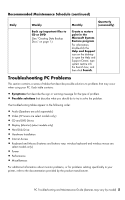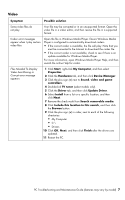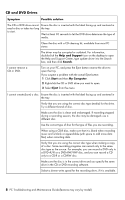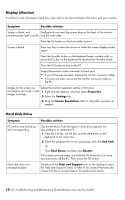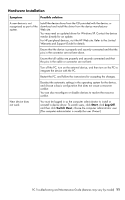HP CQ2009F Troubleshooting and Maintenance Guide - Page 10
Audio, Symptom, Possible solution, Start, Control Panel, Sounds, Speech, and Audio Devices, Volume - power cord
 |
View all HP CQ2009F manuals
Add to My Manuals
Save this manual to your list of manuals |
Page 10 highlights
Audio Symptom Possible solution No sound is produced. Press the Mute button on the keyboard to see if the Mute feature is turned on. Or 1 Click Start, and then click Control Panel. 2 Click Sounds, Speech, and Audio Devices, and then Sounds and Audio Devices. 3 Click the Mute check box to remove the check mark from the box. Click the task bar Volume icon ( ), or use the keyboard controls to increase the volume. Ensure powered (active) speakers are turned on. Active speakers have a power cord or batteries. Speakers are sold separately. Turn off your PC, and then unplug and reconnect the speakers to the Audio Out (green) connector on the PC. Turn on your PC. Press the Standby button (select models only), or press the Esc key on the keyboard to resume from Standby mode. Unplug headphones if they are connected to your PC. Codec error messages appear when certain audio files are played. Open the file in Windows Media Player. Ensure Windows Media Player is configured to automatically download codecs. • If the correct codec is available, the file will play. Note that you must be connected to the Internet to download the codec file. • If the correct codec is not available, check to see if there is an update available for Windows Media Player. • For more information, open Windows Media Player Help, and then search the online Help for codec. 6 PC Troubleshooting and Maintenance Guide (features may vary by model)