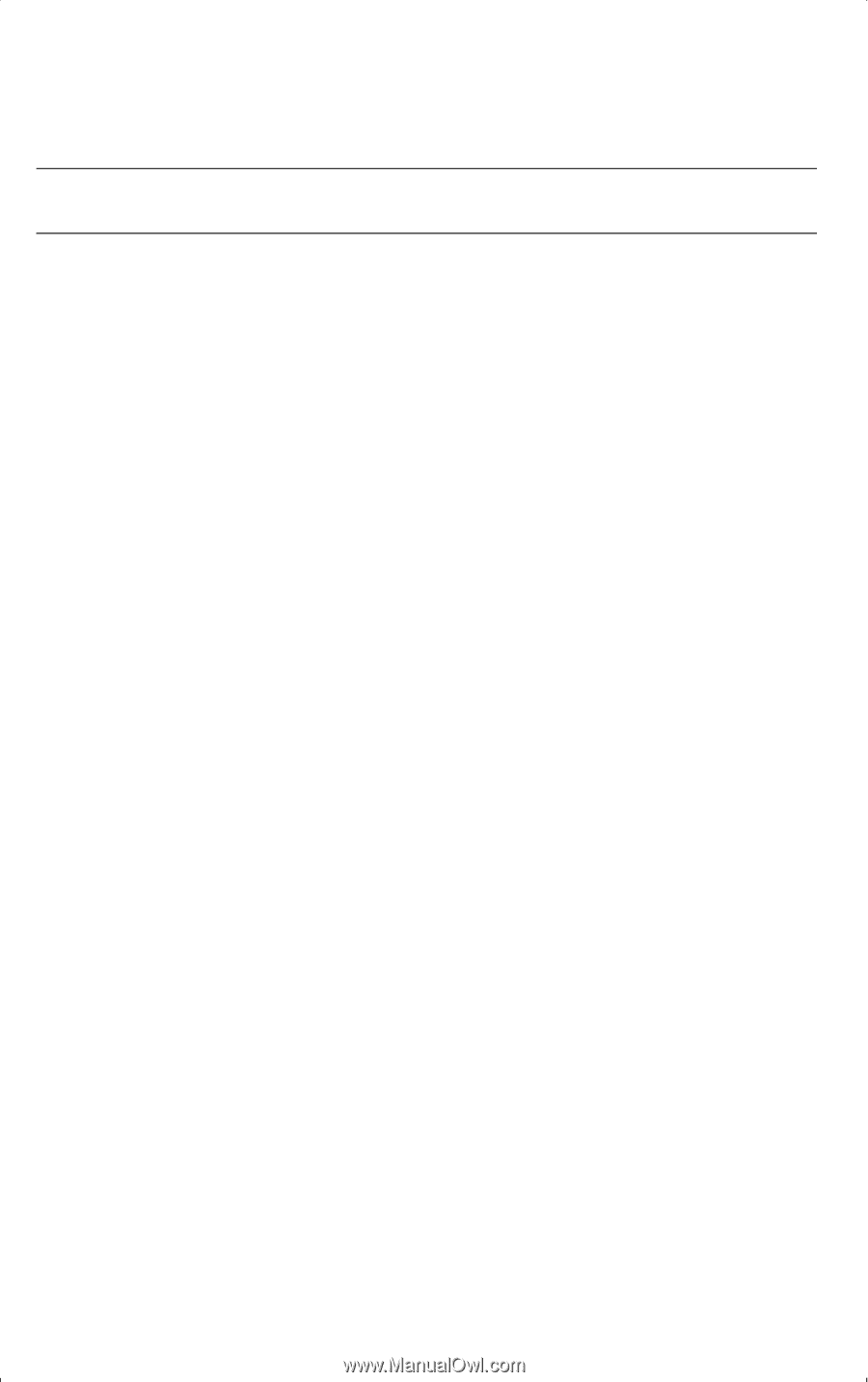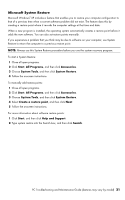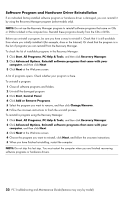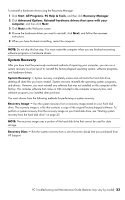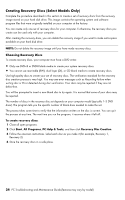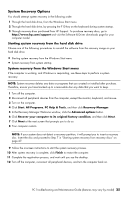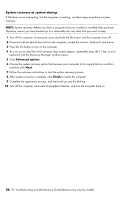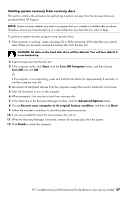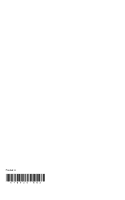HP CQ2009F Troubleshooting and Maintenance Guide - Page 30
System recovery at system startup, Advanced options, Finish
 |
View all HP CQ2009F manuals
Add to My Manuals
Save this manual to your list of manuals |
Page 30 highlights
System recovery at system startup If Windows is not responding, but the computer is working, use these steps to perform a system recovery: NOTE: System recovery deletes any data or programs that you created or installed after purchase. Therefore, ensure you have backed up to a removable disc any data that you want to keep. 1 Turn off the computer. If necessary, press and hold the On button until the computer turns off. 2 Disconnect all peripheral devices from the computer, except the monitor, keyboard, and mouse. 3 Press the On button to turn on the computer. 4 As soon as you see the initial company logo screen appear, repeatedly press the F1 key on your keyboard until the Recovery Manager window opens. 5 Click Advanced options. 6 Choose the system recovery option that recovers your computer to its original factory condition, and then click Next. 7 Follow the onscreen instructions to start the system recovery process. 8 After system recovery is complete, click Finish to restart the computer. 9 Complete the registration process, and wait until you see the desktop. 10 Turn off the computer, reconnect all peripheral devices, and turn the computer back on. 26 PC Troubleshooting and Maintenance Guide (features may vary by model)