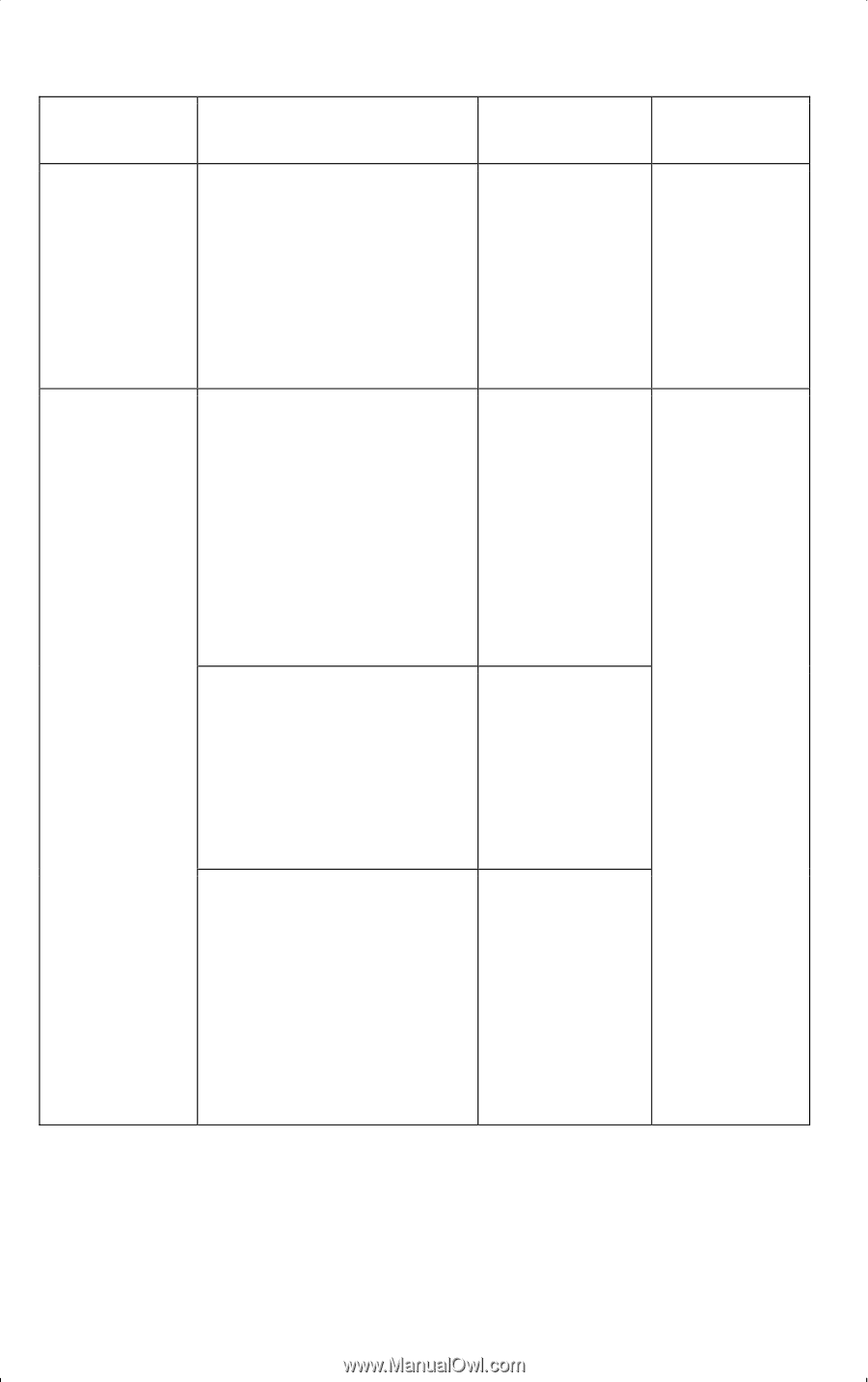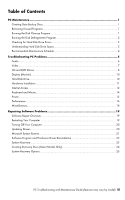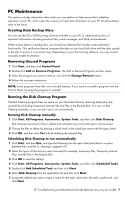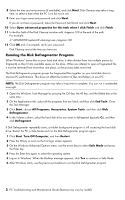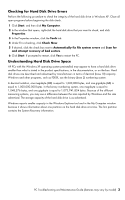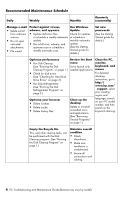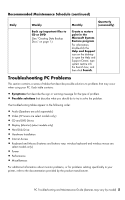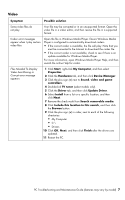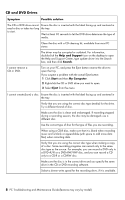HP CQ2009F Troubleshooting and Maintenance Guide - Page 8
Recommended Maintenance Schedule, Empty the Recycle Bin
 |
View all HP CQ2009F manuals
Add to My Manuals
Save this manual to your list of manuals |
Page 8 highlights
Recommended Maintenance Schedule Daily Weekly Monthly Quarterly (seasonally) Manage e-mail • Delete e-mail from unknown sources. • Do not open untrusted attachments. • File e-mail. Protect against viruses, Use Windows adware, and spyware Update • Update definition files Check for updates or schedule a weekly automatic or schedule a update. monthly automatic • Run a full virus, adware, and spyware scan or schedule a weekly automatic scan. update. (See the Getting Started guide for details.) Set new passwords (See the Getting Started guide for details.) Optimize performance • Run Disk Cleanup. (See "Running the Disk Cleanup Program" on page 1.) • Check for disk errors. (See "Checking for Hard Disk Drive Errors" on page 3.) • Run Disk Defragmenter. (See "Running the Disk Defragmenter Program" on page 2.) Optimize your browser • Delete cookies. • Delete cache. • Delete history files. Review the Start menu Set to launch only needed applications. Clean up the desktop Delete or uninstall unneeded icons and applications. (See "Removing Unused Programs" on page 1.) Clean the PC, monitor, keyboard, and mouse For detailed cleaning instructions, go to http:// www.hp.com/ support, select your country/ region and language, search on your PC model number, and then search on the keyword cleaning. Empty the Recycle Bin This, and other cleanup tasks, can be performed with the Disk Cleanup program. (See "Running the Disk Cleanup Program" on page 1.) Maintain overall condition • Check cleanliness. • Make sure ventilation is unobstructed. • Secure all connections and cabling. 4 PC Troubleshooting and Maintenance Guide (features may vary by model)